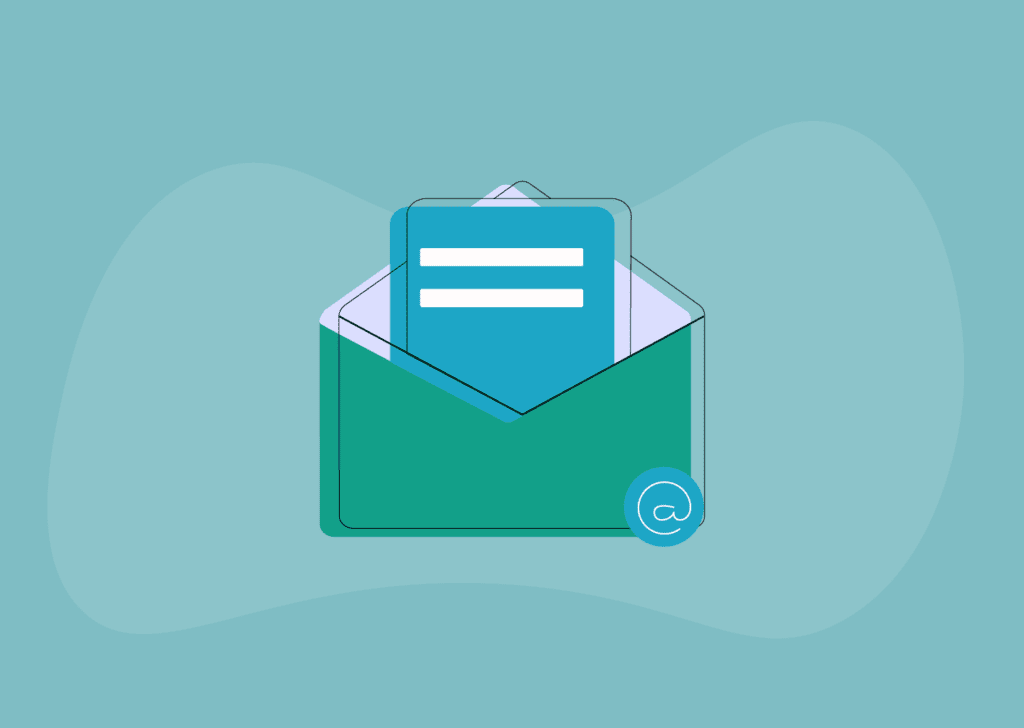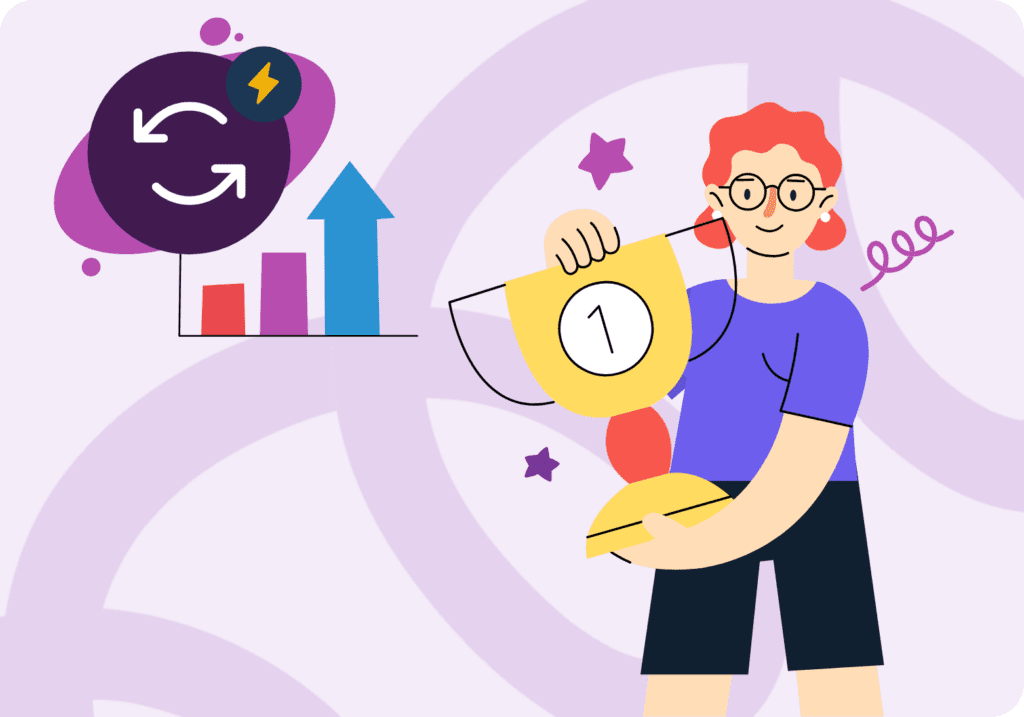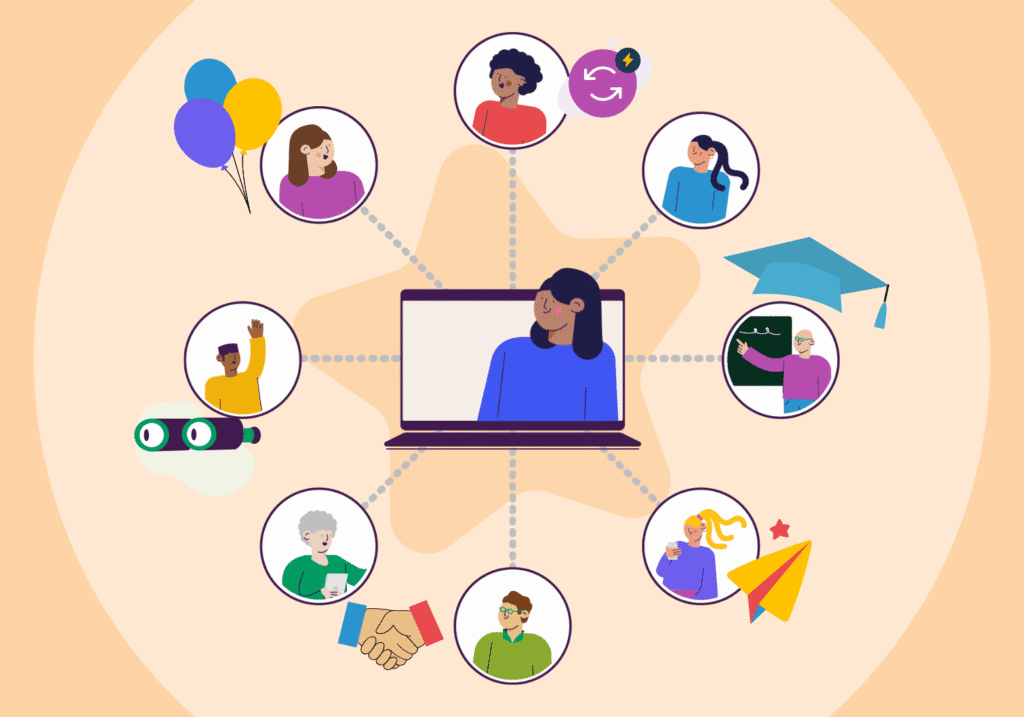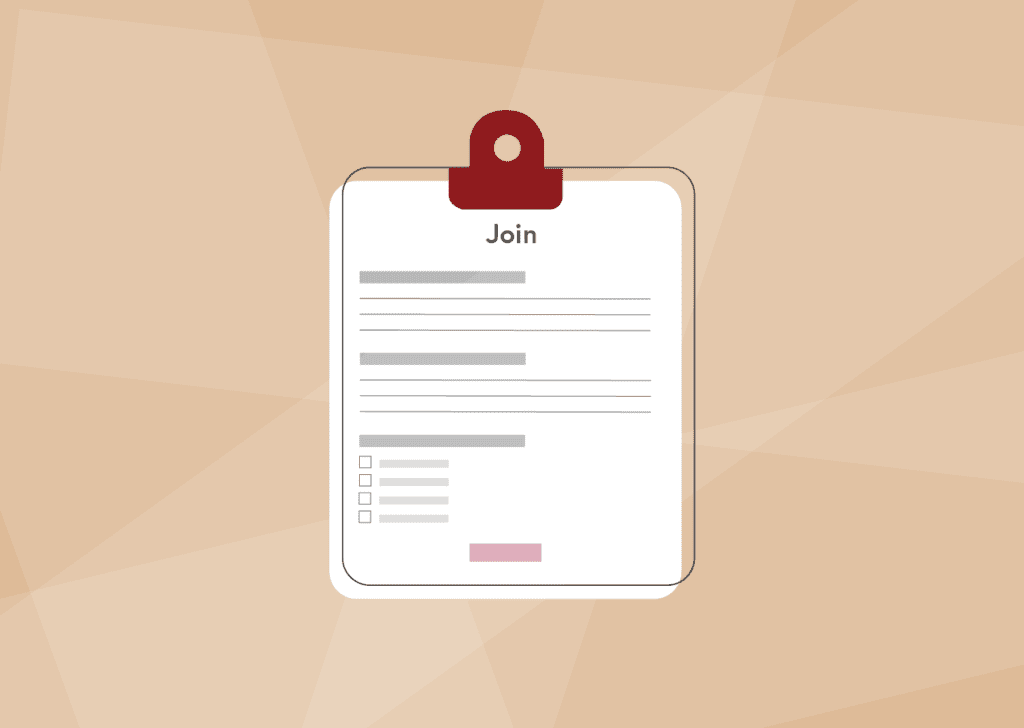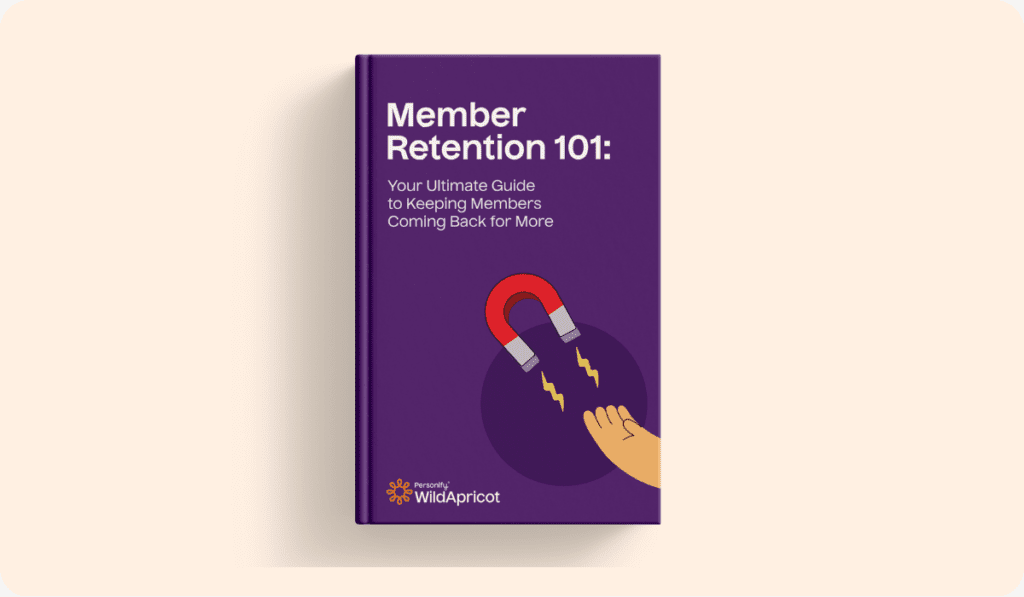Does trying to connect your organization’s members feel a little bit like herding cats? Then an online member directory is just what you need!
One of the number one members’ benefits you can offer is the opportunity to network and connect with like-minded people. That’s why we’ve made this guide to creating a membership directory, complete with directory examples and helpful tips.
First of all…
What is a Membership Directory?
A membership directory is essentially a great big list of all the members in your organization. It can be public or private, and is designed so that other members (or the general public) can search up who else belongs to your organization and explore their profiles.
The Benefits of Having a Member Directory
Now that you know what member directories are, you might be wondering what the benefits are of having one!
Here are 5 things membership directories have to offer:
1. Let your members network!
There are countless reasons why your members may want to connect with one another. For example, they may be looking for mentorship, assistance or an opportunity to network.
With a member directory, your organization makes this essential contact information open and available without the work of a middleman (AKA, you!). If your organization encourages collaboration, member directories aren’t just helpful—they’re essential.
2. Introduces members to new businesses
Many of your members will have businesses of their own, and might have joined your organization in search of new partnerships. A directory can also help your members discover open roles if they’re hunting for a new job, or mentorship opportunities.
This is why membership directories should especially be included in your software for associations or chambers of commerce.
3. Boosts your organization’s credibility
Whether your organization is well-established or just getting off the ground, a membership directory can help boost its credibility.
An online member directory:
- Showcases strong member rates
- Advertises membership levels
- Touts standout members and their accomplishments
A strong directory will show prospective members that your organization is the place to be!
4. Builds your online presence
Since 2020, 51% of current members say their association is more important than before, and credit that to its virtual opportunities. Having a robust online presence is how your organization can bring in new members and build confidence with your long time supporters.
Your membership website ideas should always include an online member directory. This lets members connect from all over the world, and fills the space that networking luncheons did in the past.
Use the power of the internet to your advantage!
5. Helps your admins and staff
Member directories aren’t just useful for your members—they can also be a lifesaver for the team behind the scenes. Managing your members means working with a LOT of data! If your directory is connected to your database, all the information you need is right at your fingertips.
This means your staff can:
- Quickly update member information
- Check in on lapsed members
- Have email addresses ready for an email campaign
Consider your team to be the guardians of the network you’re building. If your members need this information, you definitely need it too!
3 Steps to Build Your Online Membership Directory
Here are 3 simple steps to building a membership organization directory that does all the work for you:
1. Set up the back-end of your membership process
Inputting new member information into your directory shouldn’t be a headache. With the right membership management software, you can automate your workflows and let the database fill up with minimal effort from your admin team.
While you’re building your membership website, be sure to include an easy-to-use application form that gathers the essential data.
If you’re transitioning from a print directory to an online directory, be sure to keep your data nice and tidy! This will prevent you from having to go back and make a bunch of corrections.
2. Grow your community
Member directories are most useful when they have a large group of people to connect with. The wider your community, the more spaces your members have to access!
Be sure to:
- Advertise your membership benefits on social media
- Hold regular in-person and virtual networking events
- Set up referral programs
A members directory is a direct reflection of what your community looks like. Check out your members to see who you’re reaching best, and who you can strive to connect with better.
3. Gain and engage new members
Don’t expect members to do everything themselves! Once they’re signed up for your membership program, they might be uncertain of where to start.
Reach out to members and offer help getting them set up with the directory. Beyond that, invite them to events and advertise relevant networking opportunities. You’re the host of this party!
What’s Included in a Membership Directory?
A membership organization directory includes a few basics:
- Name
- Contact information (phone, email)
- Personal or business website
- Social media channels
This information gives members fast access to all of the channels and platforms they need to learn about and connect with one another.
Be sure to have your members update their information regularly—there’s not much they can do with outdated info.
How do you add value and make your member directory stand out?
There’s a difference between a basic directory and a spectacular one!
A few more great details to include are:
- Location lets members know if there are opportunities to connect in-person.
- Business details save members a click to a new website, and immediately let them know if they have something in common.
- Events and networking opportunities set up opportunities to meet and learn more about one another.
According to Marketing General Incorporated’s 2022 Membership Marketing Benchmarking Report, “renewal rates for first-year members are consistently lower than the renewal rate for an association as a whole.”
Holding onto those new members is essential for your organization’s long term growth. A valuable online membership directory is a key way to make membership worth it!
Membership Directory Template
Looking for a member directory template to get you started? Here is a basic form with everything you need, including tips on each field!
Download your free membership directory template below!
Advantages of Using Membership Management Software to Build Your Member Directory
Maintaining member directories might sound complicated—but working with membership management software can make the process easy!
Here’s how setting up the right member directory software can help you out:
1. Simplify member application
Whether you’re working with paper or digital forms, nothing is more confusing than trying to get them all organized. Using membership management software puts everything in one place!
If your application form automatically uploads information to your member directory, you’ve just saved yourself (and your members!) a key step. Your members won’t have to worry about separately registering for your directory, and your admin team will have one less thing to think about.
2. Update member data in real time
Peoples’ lives are busy, and things change fast! Bank on the fact that all of your members will need to change their information at one point or another.
When that happens, you can either have a string of email back-and-forths… or you can let members manage it with a click of a button. Membership software should make these updates easy and immediate, which will improve the overall experience from the front and back-end.
3. Engage members with exclusive content
One key part of a successful membership model is the exclusive content that comes with membership. Member directories can be public, but they can also serve as gated communities with special content, events and opportunities.
Instead of just telling members they can connect, give them content that stimulates those connections!
This could include:
- Video and blog content with a lively comments section
- Virtual networking events
- Member-of-the-month programs
- Webinars that can be attended together
Perks like these are what take membership to the next level.
4. Set up a searchable database
The point of membership directories is to help your members find each other. Using member directory software can give you a database that is attractive, reliable and easy-to-use.
Membership management software is designed to support both your organization and your members. You can quickly search up your members’ information, and your members can connect with one another with ease.
If only that feature was available for in-person events—no more trying to remember a hundred names!
You don’t need to look far to find the best membership management software out there. WildApricot has been rated #1 for six years in a row, and for good reason!
Our membership management software can help you:
- Set up your member directory
- Design your application form
- Build your online member database
- Create a membership website
- Automate membership renewals
- And more!
WildApricot’s features also integrate smoothly with other platforms. If you’re already set up with something like WordPress, you can still use our widgets to up your membership management game.
Sign up for our 60-day free trial to get your members connecting today!
4 Membership Directory Examples for Inspiration
Looking for some examples of what a great membership directory looks like?
Here are 4 of our favorites:

1. CFA Institute
The CFA’s membership page is right up in the menu bar, and leads you to a beautifully branded page full of everything you need to know about membership. The value of becoming a member—complete with useful stats—is right above the directory.
This set up tells you what the directory has to offer, and balances being professional without being intimidating. Plus it’s super easy to use!

2. Calgary Chamber of Voluntary Organizations
CCVO’s membership button sits comfortably in the top right corner, and links directly to the directory. The page opens with the value of the directory and boasts badges for different types of members. Below, all members and organizations are listed.
While a search bar might make finding names a bit easier, everything IS presented right on the table, and all organizations are linked to their websites.

3. International Right of Way Association
IRWA’s membership page is clearly placed on the home page, and links straight to the directory itself. The page begins with some very firm rules about the use and purpose of the directory, and there is a link to the directory at the bottom.
This page is very clear and very professional, but it also might be a little intimidating! Still, members can be comforted knowing how their information is and isn’t allowed to be used.

4. Ontario Recreation Facilities Association
ORFA’s homepage is branded very nicely, and has member resources listed left and right! Our favorite part about this directory is that it has both an Advanced and Simple search bar option. The Advanced Search offers specific fields to search through, while the Simple Search simply gives a list of alphabetized member names.
This is GREAT for members who might not yet be used to using online directories. The options dial down the intimidation factor, and help your members connect however they are most comfortable.
How to Spread the Word About Your Member Directory
Once you’ve made a members directory that you’re proud of, it’s important to make sure people know it exists!
Spread the word by:
-
Making sure both current and prospective members know about it. It’s obvious why you want to reach prospective members, but make sure you’re keeping up with current members too! Not all members realize how far your member benefits reach.
-
Marketing on socials and email. People are always looking for new ways to network. Make your organization directory look bright and shiny!
-
Including your directory in your member benefits. Attractive benefits are essential to a valuable membership model—show prospective members how much opportunity they have to make connections with fellow members.
Featuring it on your website. As you peruse membership website examples, take note of which websites brag about their members directory. If this feature is hidden, there’s no way to get people excited about it.
Remember: people want to be a part of your membership directory! Give them the chance to find it.
FAQs
Still got questions? We’ve got you covered.
Is Member Information Safe and Secure?
Most member directory programs, including WildApricot’s Member Directory, allow each user to customize their information and set privacy settings. This means that individuals can control what information they share and who they share it with—think public versus private profiles!
When Should I Switch From a Print to an Online Directory?
In our opinion—the best time to switch from a print to an online directory is yesterday.
Having an online membership directory:
- Simplifies your membership application process
- Makes updating member data easy
- Reduces costs on things like postage and printing
- Reaches a wider audience
If your nonprofit has a longstanding print directory, it might feel overwhelming to make the change. But don’t worry: WildApricot can make the process nice and smooth!
If you’re a WildApricot customer, simply follow these steps to create your own directory. If not, you can start a free trial and watch how your new directory can help connect your members!
What’s the Best Way to Collect Member Information?
Ideally, each member will create their own profile that connects to the main member directory. However, it’s likely that some members will need some extra support!
As you get to creating a membership directory for your organization, offer to assist members with the initial setup of their profiles. At the very least, be sure that each member’s name and status is listed in the directory automatically.
Build Connections With Your Online Member Directory
Now that you know the ins and outs of creating a membership directory, all that’s left is to get started! Once your members start building connections with one another, they’ll be sure to spread the word about your organization.
Community is the foundation of a membership organization’s success—get excited about what yours can look like!

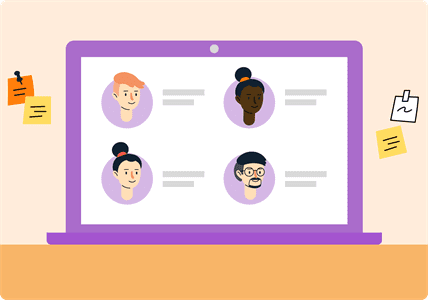
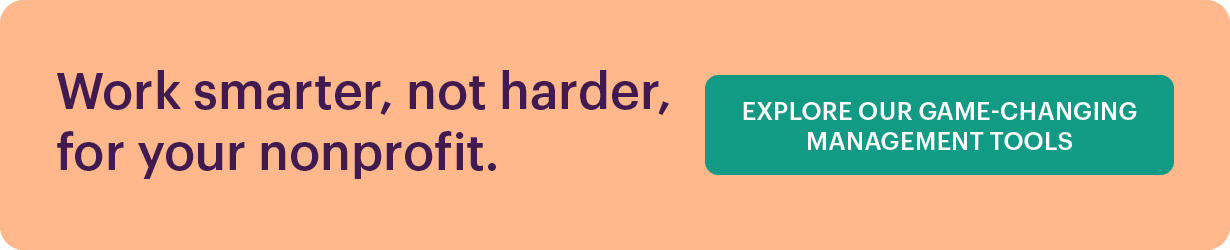
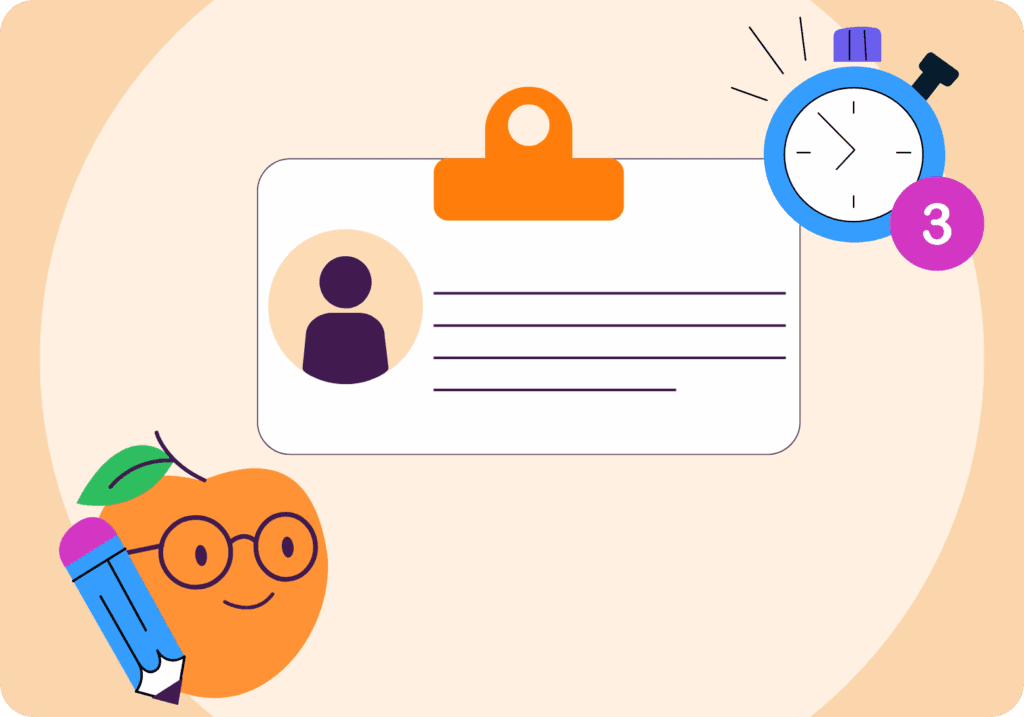
![The Ultimate Guide to Membership Management Software For Nonprofits [2025 Edition]](https://b2993016.smushcdn.com/2993016/wp-content/uploads/2024/02/Main-Blog-Thumbnails-2025-11-06T180717.949-1024x717.png?lossy=1&strip=1&webp=1)