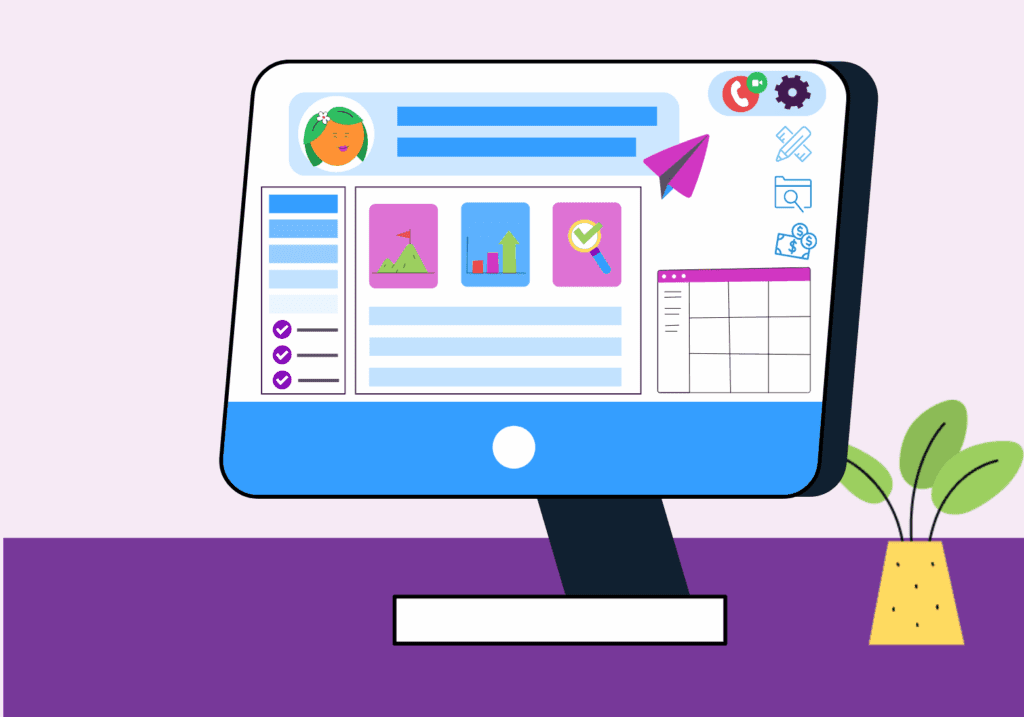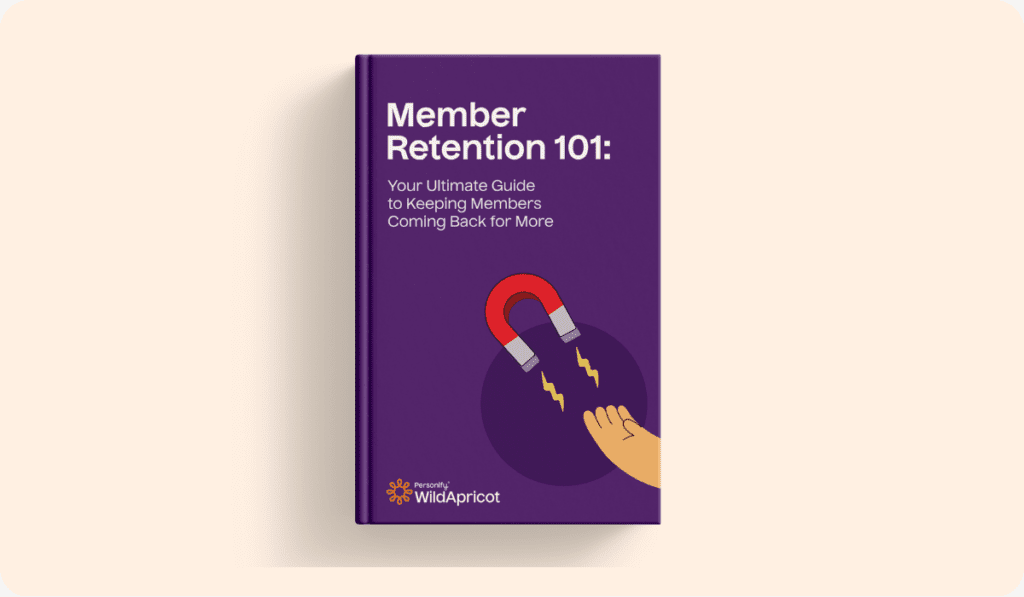When new members want to join your club, how easy is it for them to do so?
Better question is, how easy is it for you to collect all the necessary information about them and process it?
Do you make them fill out a ton of paperwork and mail it to you, only to then misread their handwriting and type in the wrong email address into your database, realizing months later that they never got any of your emails?
And you wondered why they weren’t coming to any of the meetings…
If that sounds familiar, you’ll be happy to hear that there’s an easier way to welcome new members to your club: setting up an online membership application form on your website.
Adding a membership form to your WildApricot website will allow visitors to quickly express interest in joining your club or fully complete the sign-up process. The information they submit through the form will be automatically stored in your database, meaning you’ll be ready to send them automated emails and invitations to connect in a matter of minutes!
They can also pay online for their membership at the same time, meaning there will be no more wondering if their cheques got lost in the mail.
In this post, we’ll take a look at 3 examples of membership application forms created by clubs who use WildApricot and what you can learn from them.
We will then go over the exact steps you’ll need to take to create your very own membership application form using WildApricot’s club membership management software and website builder.
Ready to get started? Let’s dive in!
Read More: 99 Ways To Get New Members For Your Organization
3 Examples of Club Membership Forms Created Using WildApricot
1. Botanical Art Society of Australia
This club offers two levels of membership, and their Join Us page does a great job of outlining the terms of membership at the top of the application form. In addition to the basic contact information, they ask prospective members for their newsletter preferences, their bio and their website and social media handles so it’s easy to stay connected.

2.Roper Mountain Astronomers
This club offers four levels of membership, and gives prospective members the option to mail in their application form if they choose against the online version. Their application form asks visitors to upload a photo or an avatar (handy for creating an online member directory!), as well as asks for club-specific information about their ownership of binoculars or a telescope.
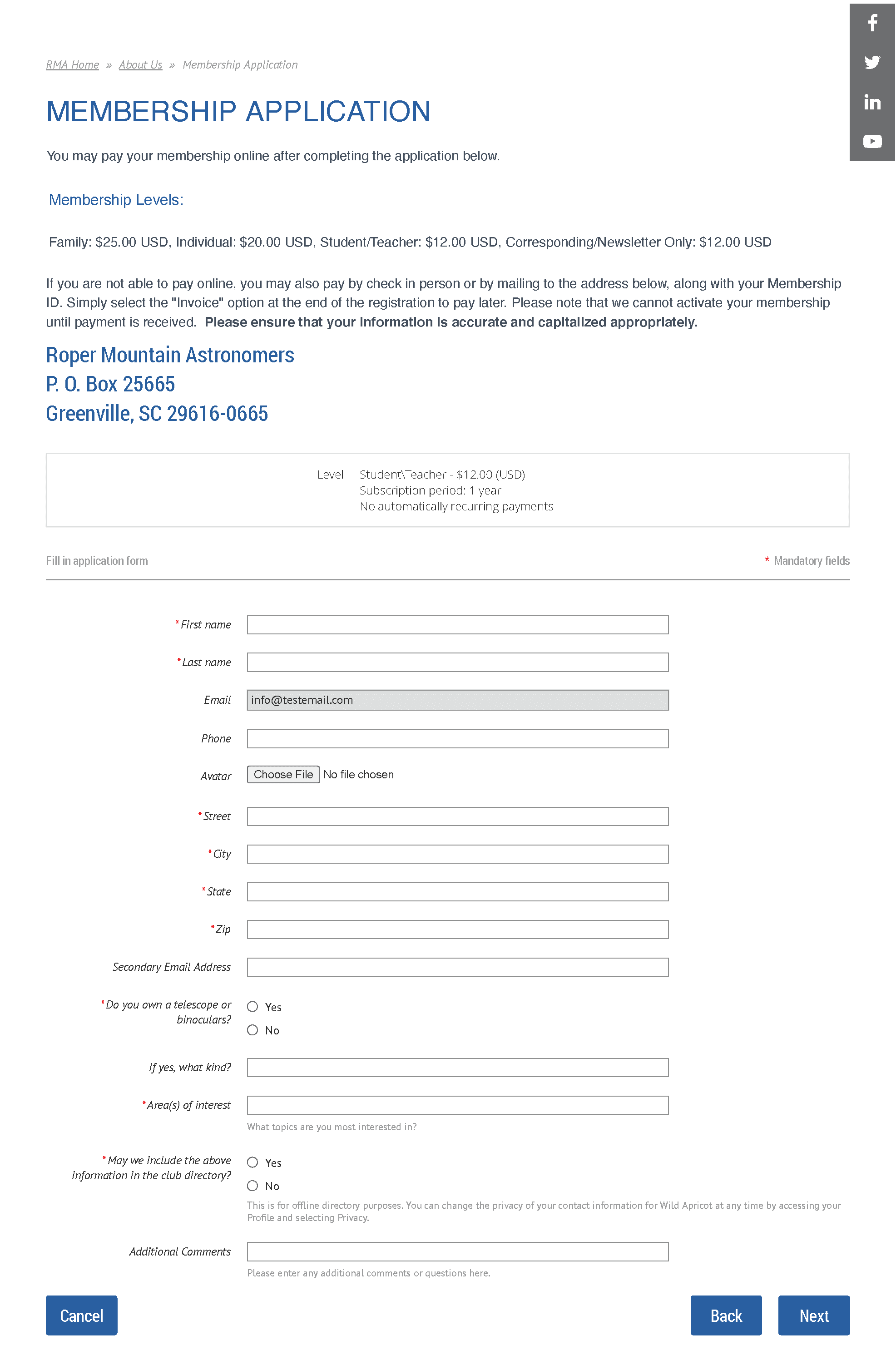
3.Bay Area Writers’ League
This club has a simple membership application form that asks for basic contact information. They’ve chosen to list members’ common interests as checkboxes so potential members can indicate as many interests as they’d like — this will help the club administrators cater communications and activities specifically to their interests.
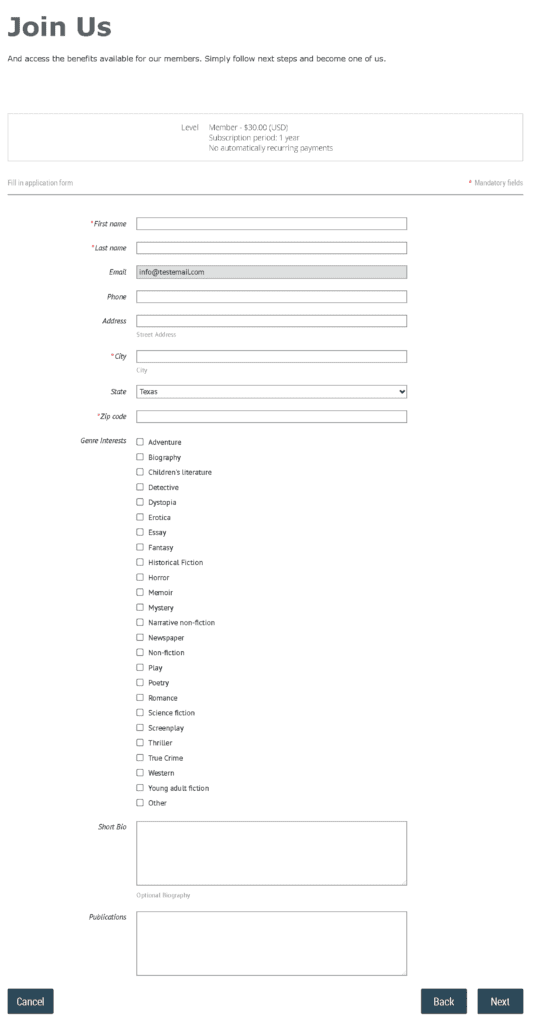
How to Create Your Own Club Membership Application Form with WildApricot
Step 1: Start a WildApricot Trial
Click here to start a free, 60-day trial of WildApricot. This will allow you to quickly and easily put together your membership database using our easy templates.
To access your free trial, simply enter your info and click Activate your WildApricot account.

Step 2: Complete the Setup Guide (Optional)
Once your account is activated, you’ll be asked if you’d like help setting up your trial. If you choose yes, then you’ll be taken through an easy set-up guide that will help you hit the ground running.
If you choose to skip the guide, you’ll be taken straight into the back end of your new WildApricot membership management system. For the purposes of this tutorial, I’ll take you straight to the back end dashboard.
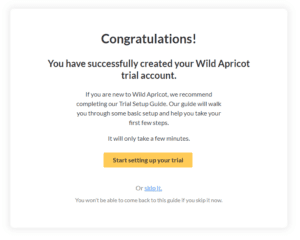
Step 3: Set Up Membership Levels and Member Fields
Before you can set up your membership application form, you need to decide on your membership levels (what they are, how much they cost, what benefits they offer, etc).
You also need to decide what member information you will be asking your potential members to fill in and what questions they’ll need to answer.
You can complete both of these steps as part of setting up your membership database. This post outlines the process step by step.
Step 4: Create Your Membership Form Webpage
Now that your membership levels and information fields are set up, you’re all ready to start building your club membership form!
Within the Website module, click on the Site Pages tab, then click on Add page.
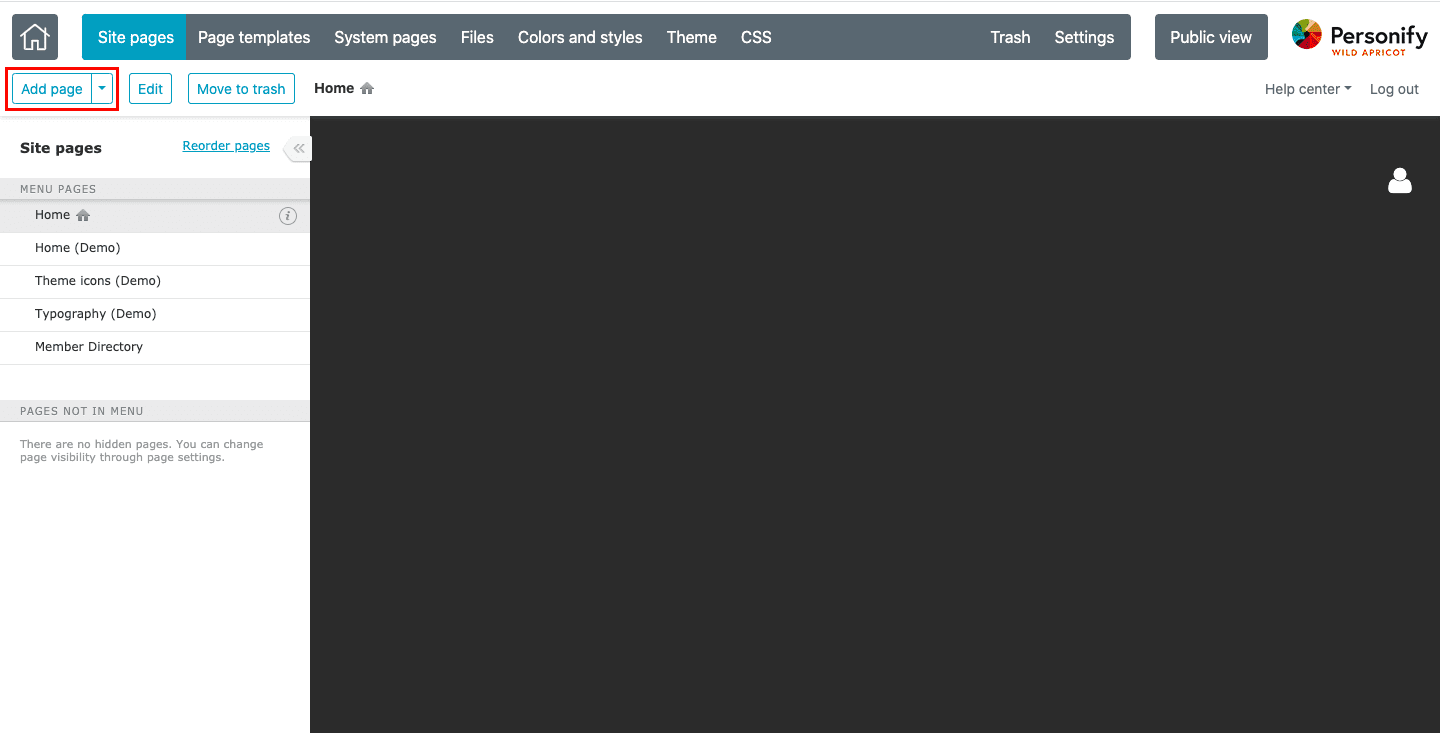
You’ll be able to add any pages you wish to your website here, but for the purposes of this post, we’ll focus on the membership form.
Step 5: Customize Your Page Settings
Here you can name your new page something like “Join Us” and update the page URL to reflect the new name. You can also change the page’s position in the menu and change whether the page is visible to the public or only to administrators.
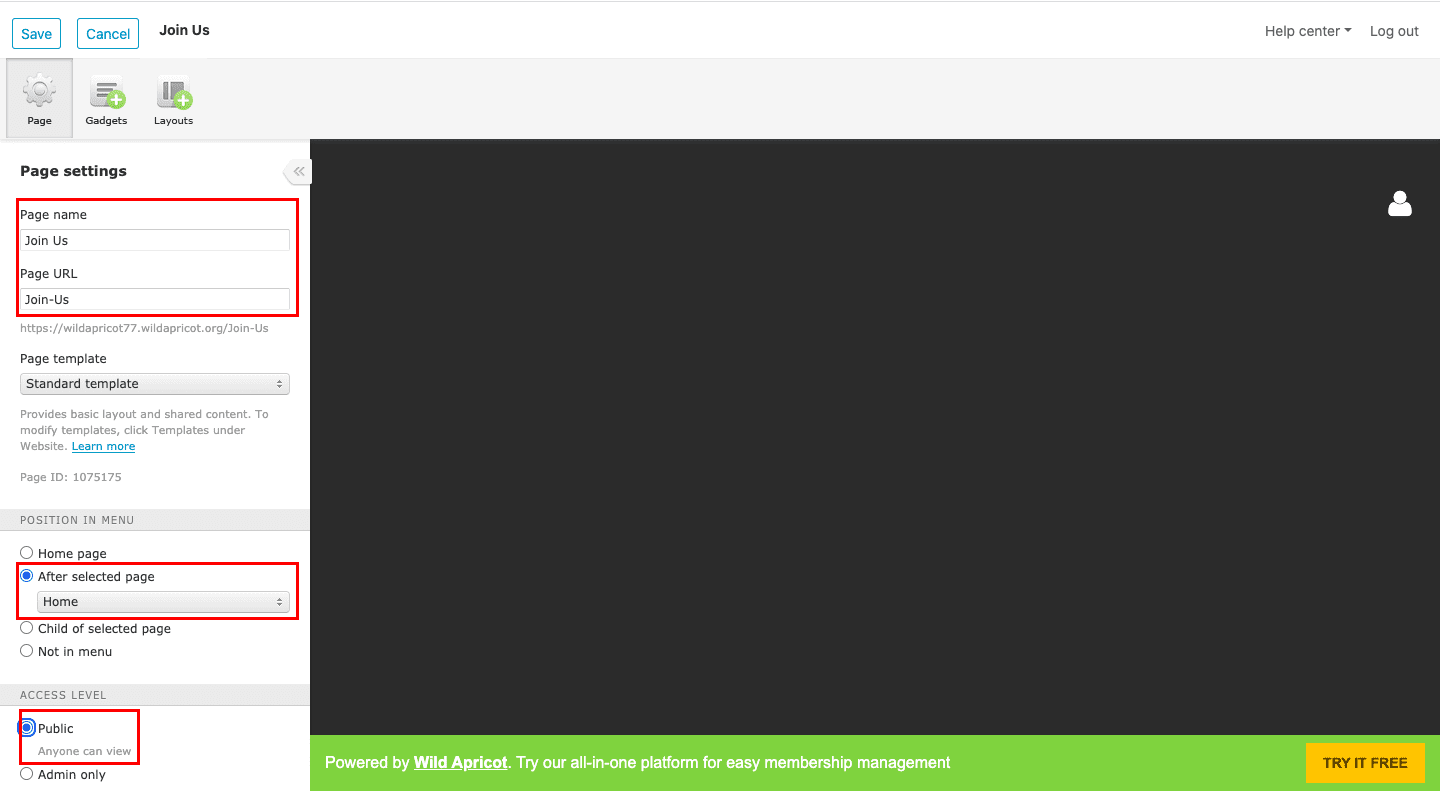
Step 6: Add a Membership Application Widget
When you’re done changing the page settings, click on the Gadgets icon in the top left corner. Then, find the Membership Application gadget under Members & Contacts and drag the gadget onto the blank page, next to an existing gadget. (In the screenshot below, I’m dragging the gadget right below the existing header.)
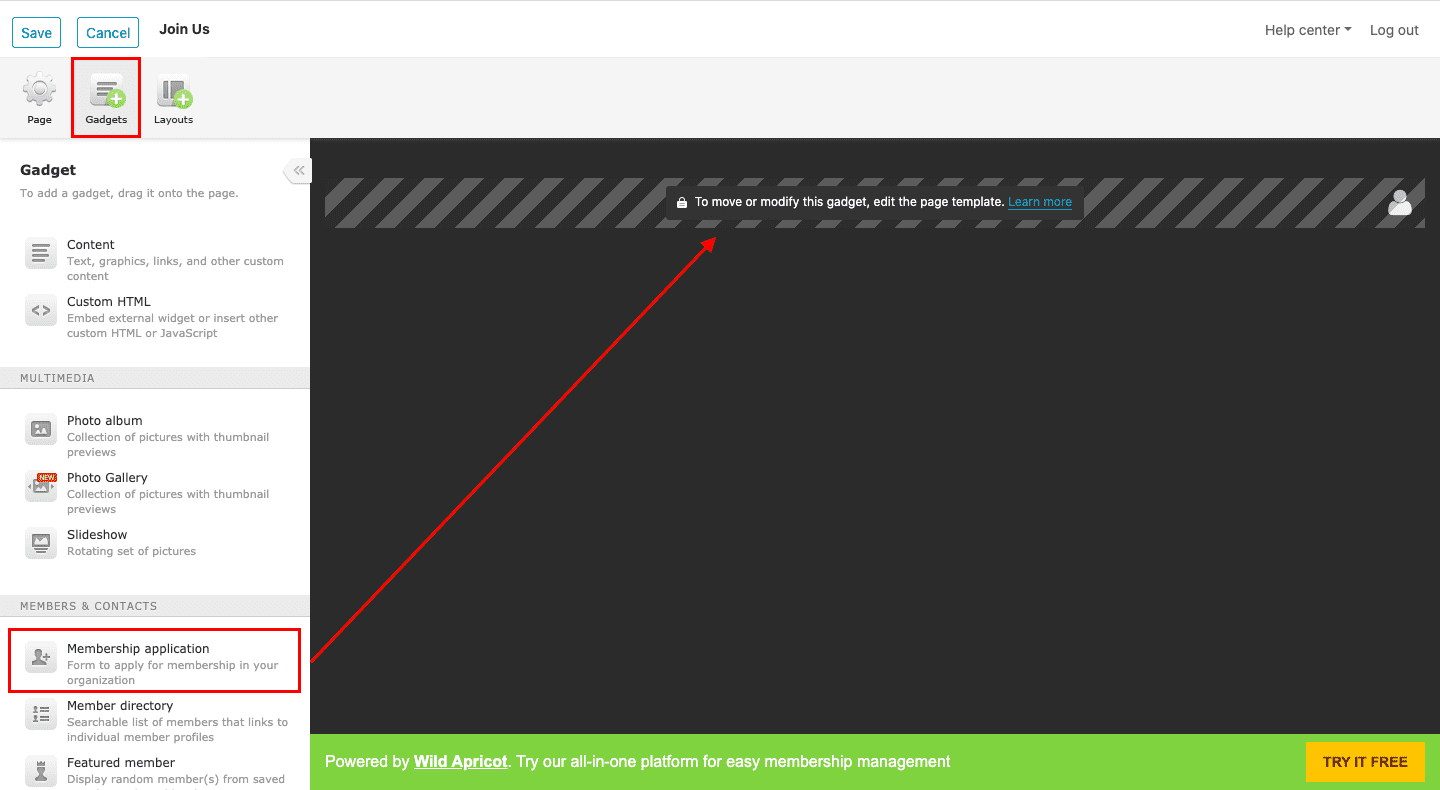
Note: You can’t add a Membership Application gadget (or any other singular gadget like a blog, discussion forum, donation form, events calendar, etc.) to a page that already contains another singular gadget. If the Membership Application gadget is greyed out, you may already have a singular gadget on this page.
Your Membership Application form will automatically pull your membership levels and the information you’ve set up for each of them, and will look something like this (for this example, I set up 3 membership levels: Gold, Silver and Bronze):
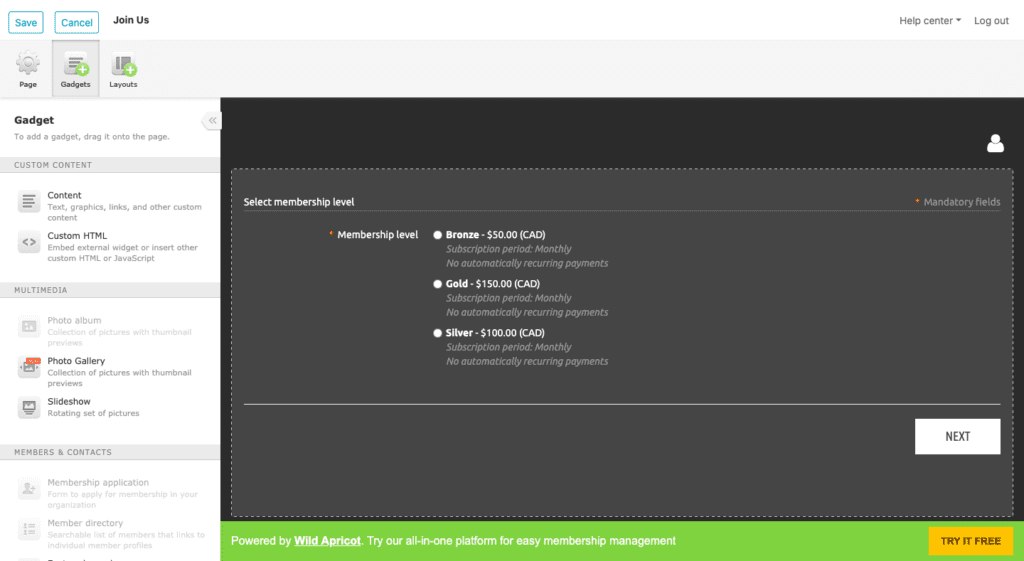
For each membership level you have set up, the following information is displayed:
- Subscription period
- Renewal policy
- Description
After a prospective member selects a membership level and provides their email address, the Membership Application form is displayed.
When you hover over the Membership Application, you’ll be able to see the Settings icon in the top right corner. Once you click that, a menu will appear in the side panel on the left. This is where you can choose which membership levels are displayed and in what order.
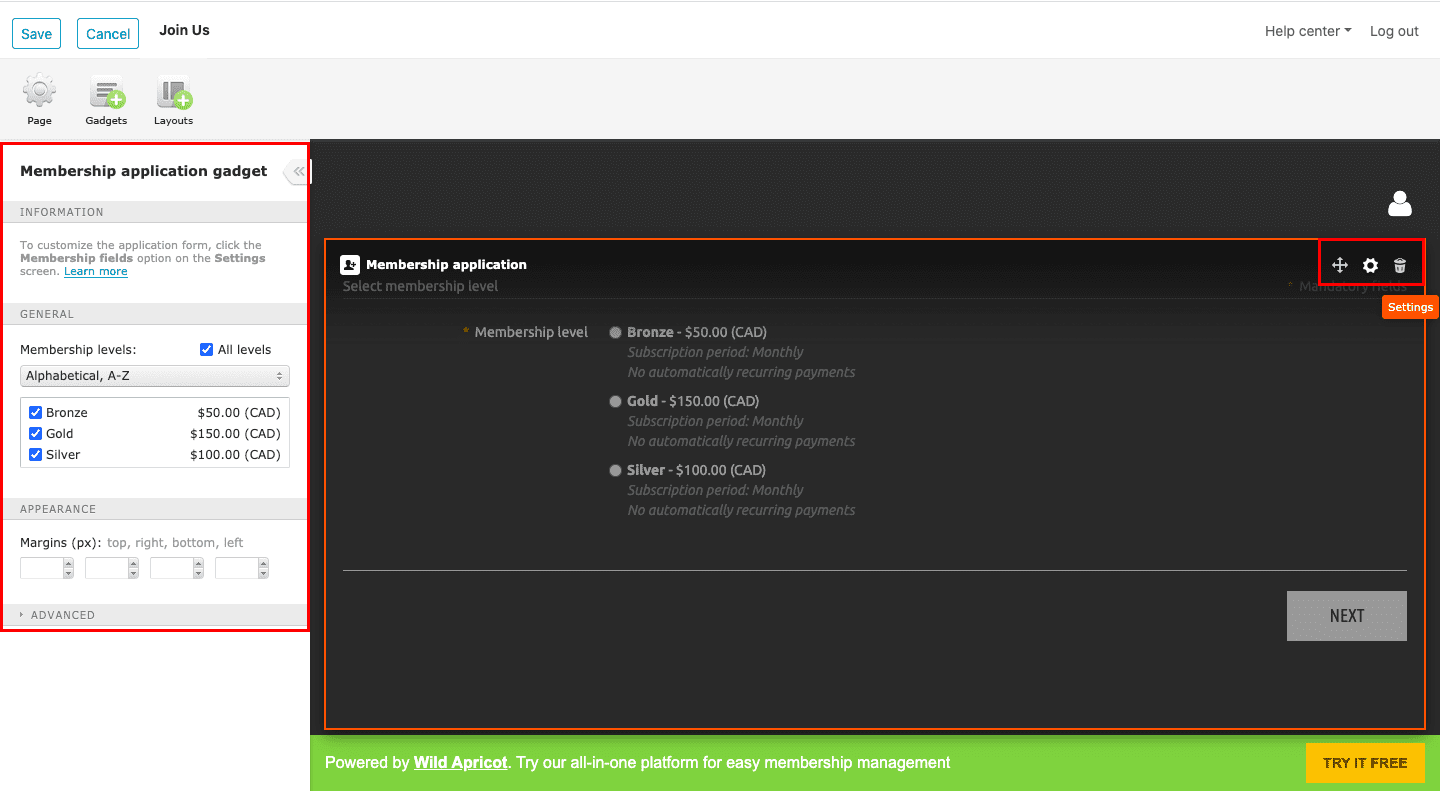
Step 7: Add a Title and Description
You can also add a title and description for your membership application form by dragging a content gadget into the space above the membership application form gadget.
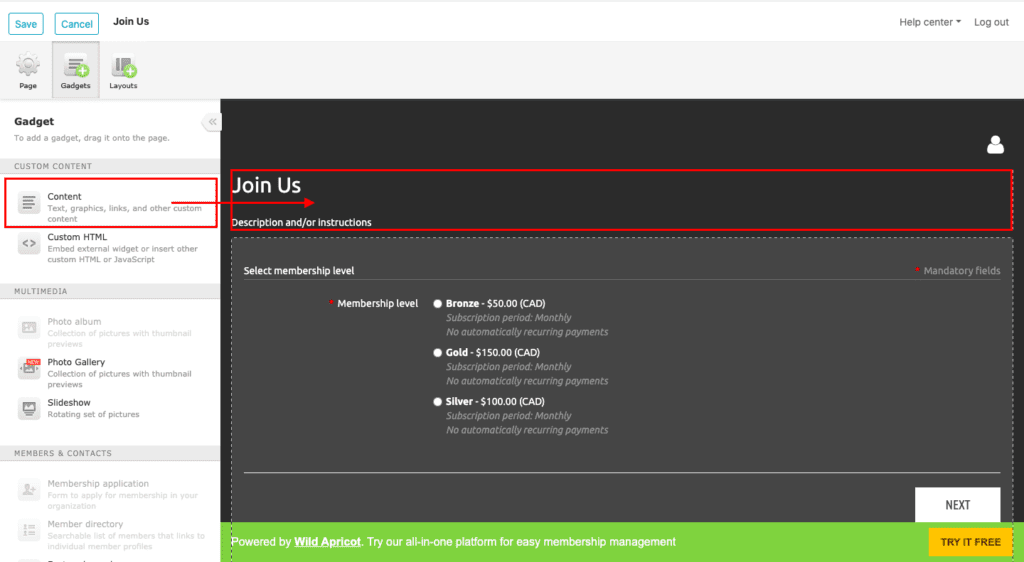
Don’t forget to click Save often as you make these changes, so you don’t lose any progress.
To get an idea of what the full membership form looks like when prospective members click Next.
If you’d like more details on further customizing your application form, as well as answers to common troubleshooting issues, visit theWildApricot Get Help site.
Now you’re ready to start accepting new members to your club quickly and easily.
Good luck with your new club membership form!

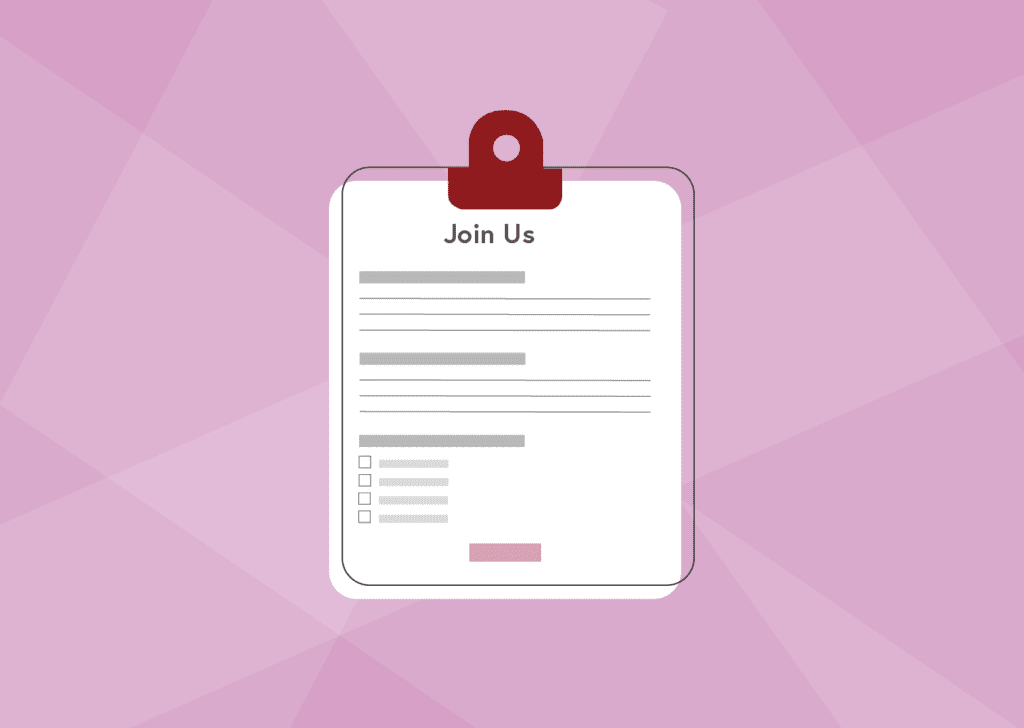
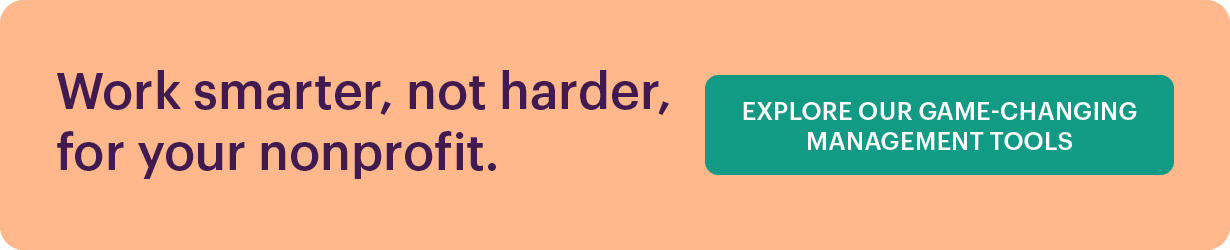
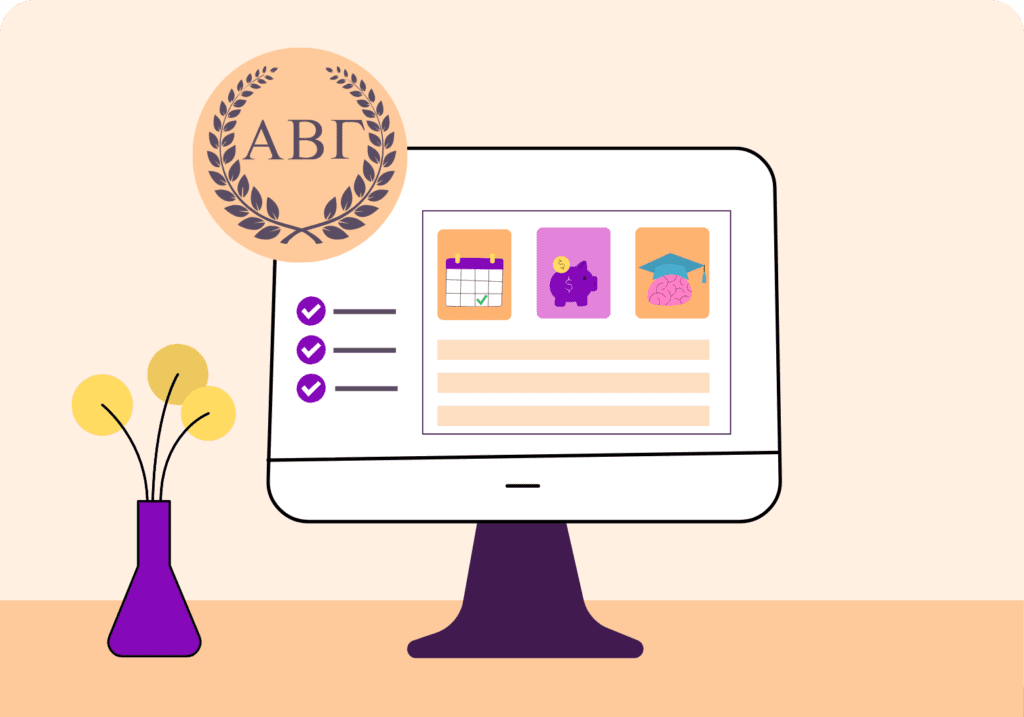
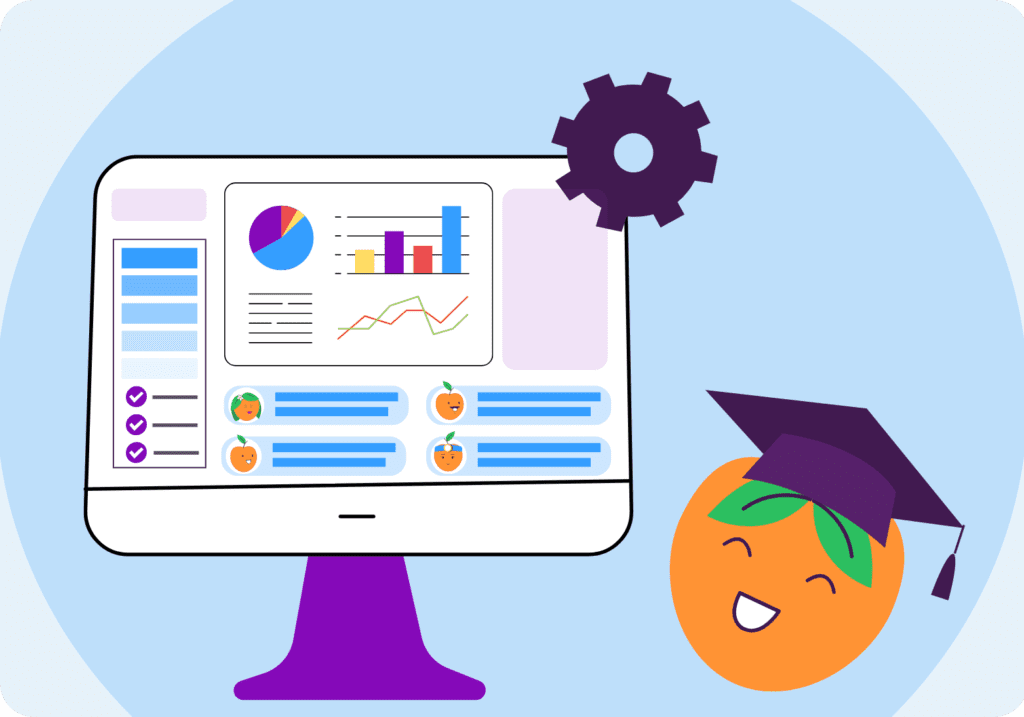
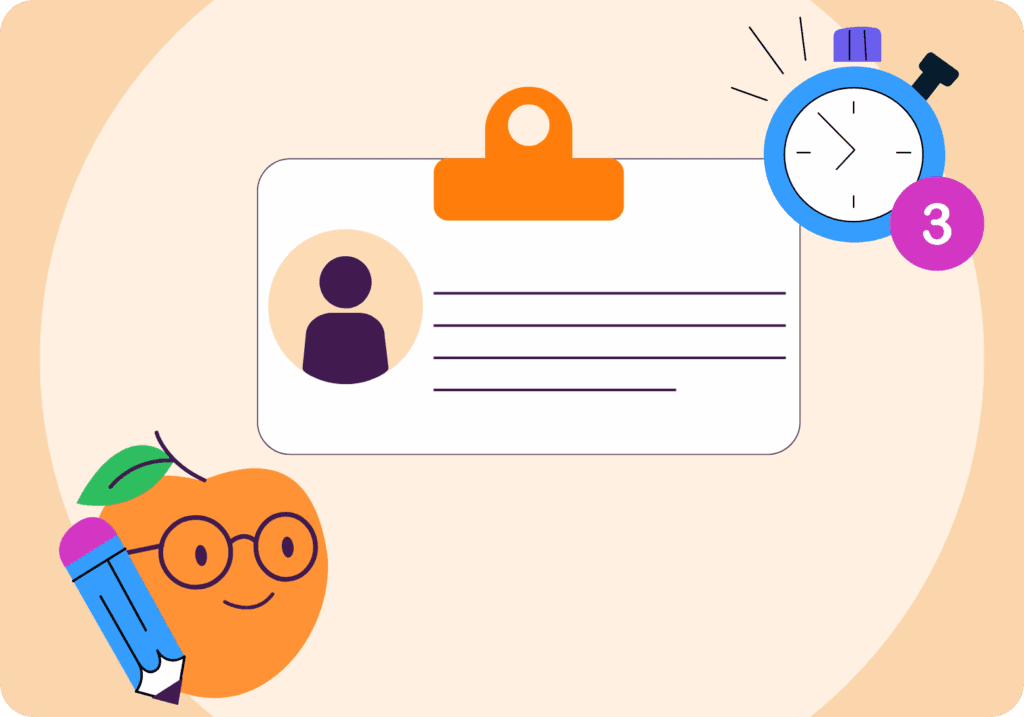

![The Ultimate Guide to Membership Management Software For Nonprofits [2025 Edition]](https://b2993016.smushcdn.com/2993016/wp-content/uploads/2024/02/Main-Blog-Thumbnails-2025-11-06T180717.949-1024x717.png?lossy=1&strip=1&webp=1)