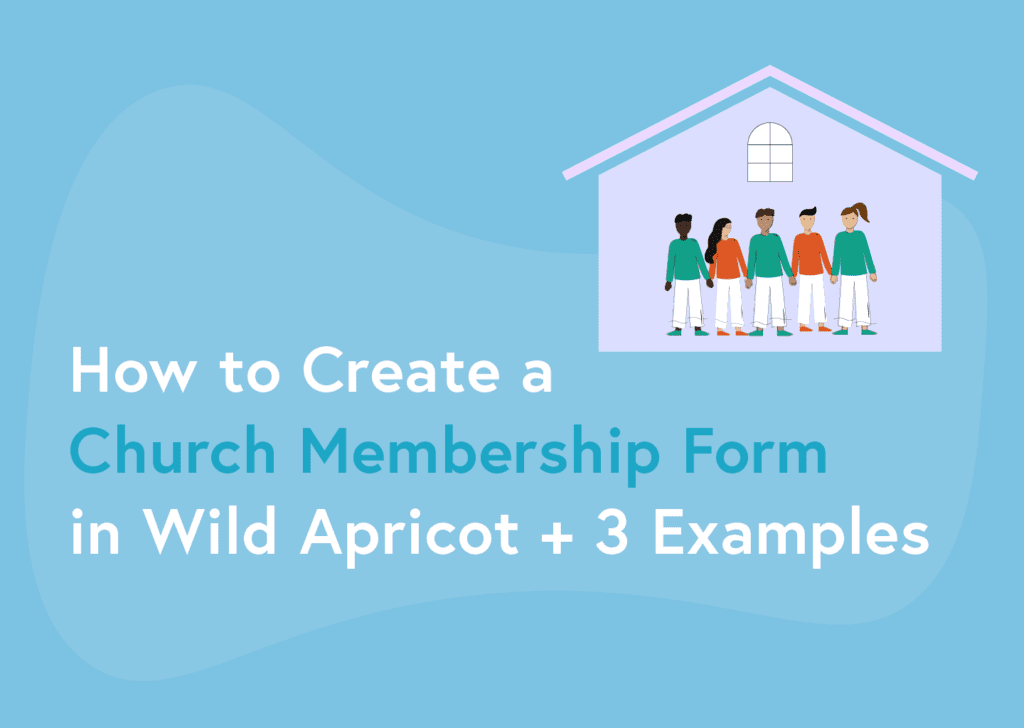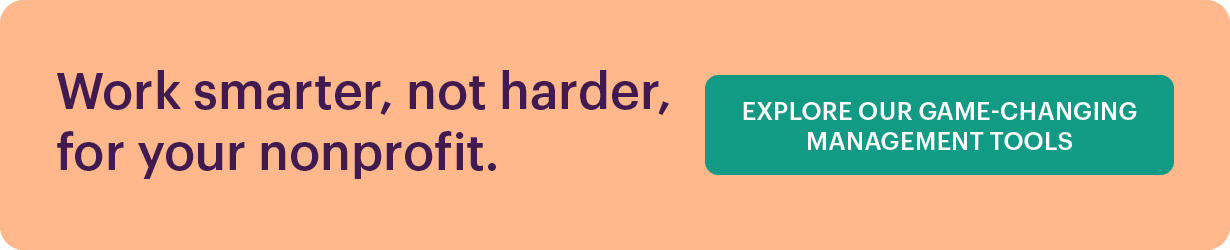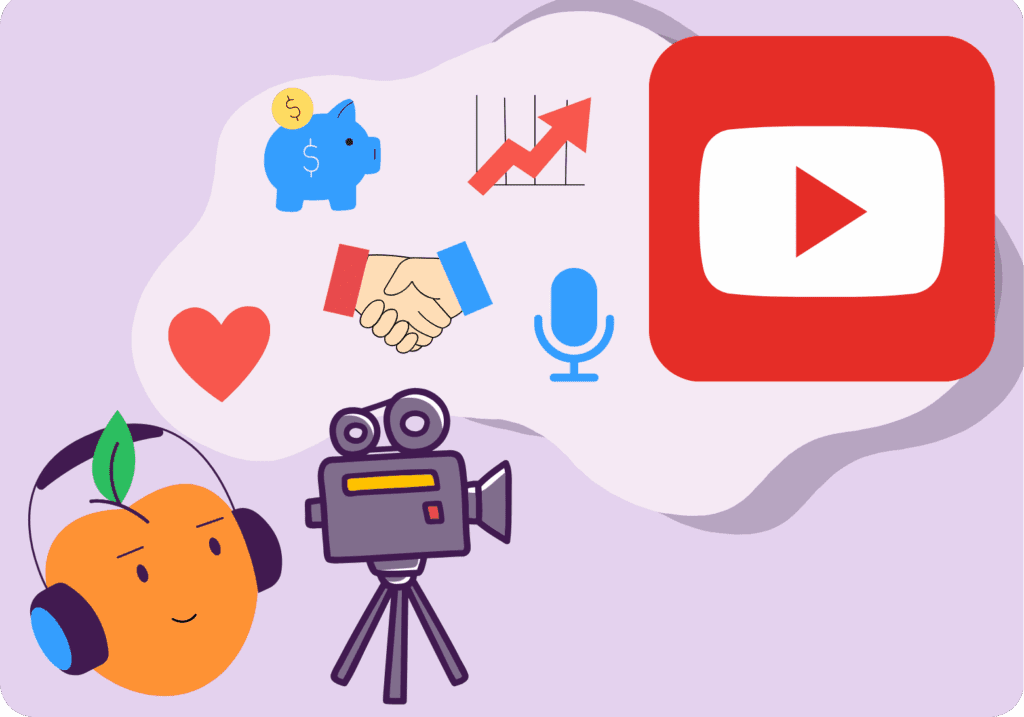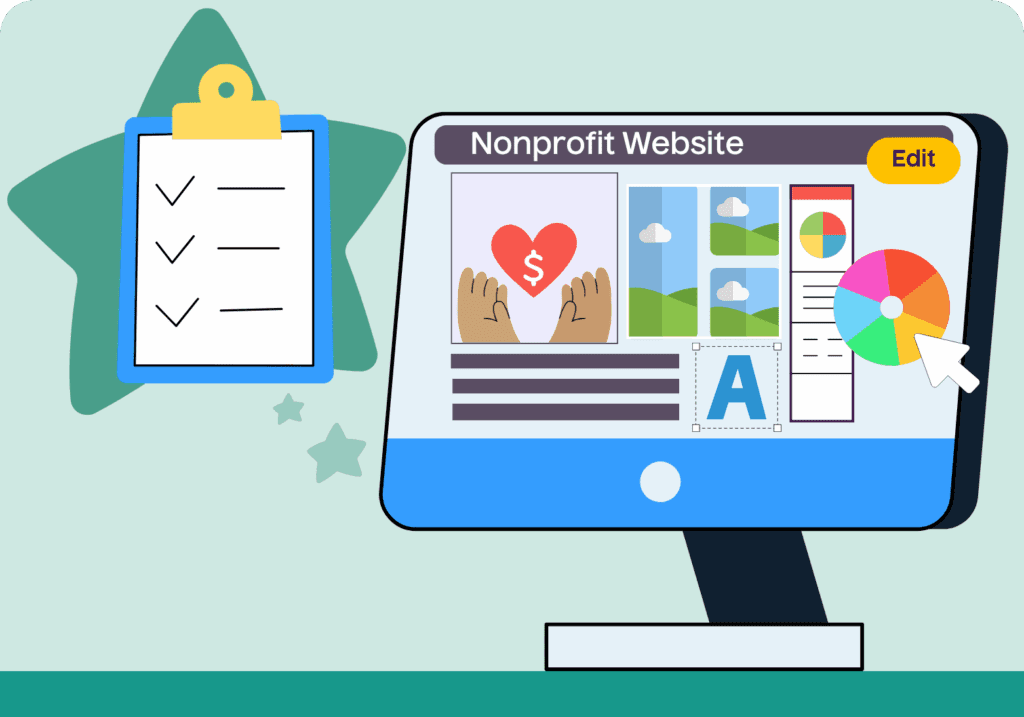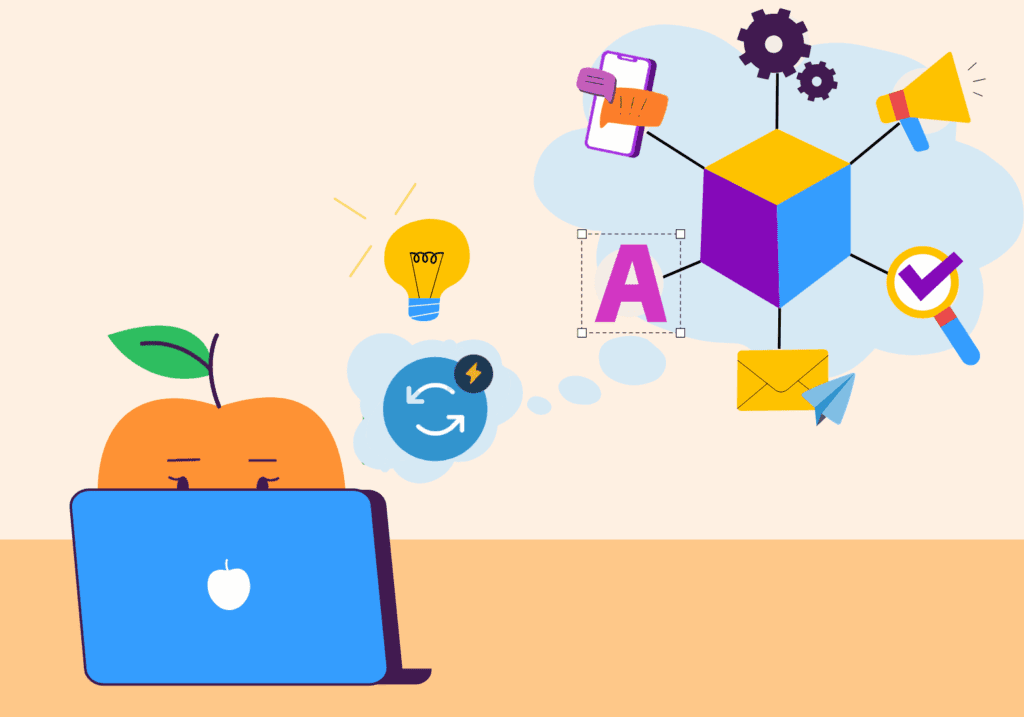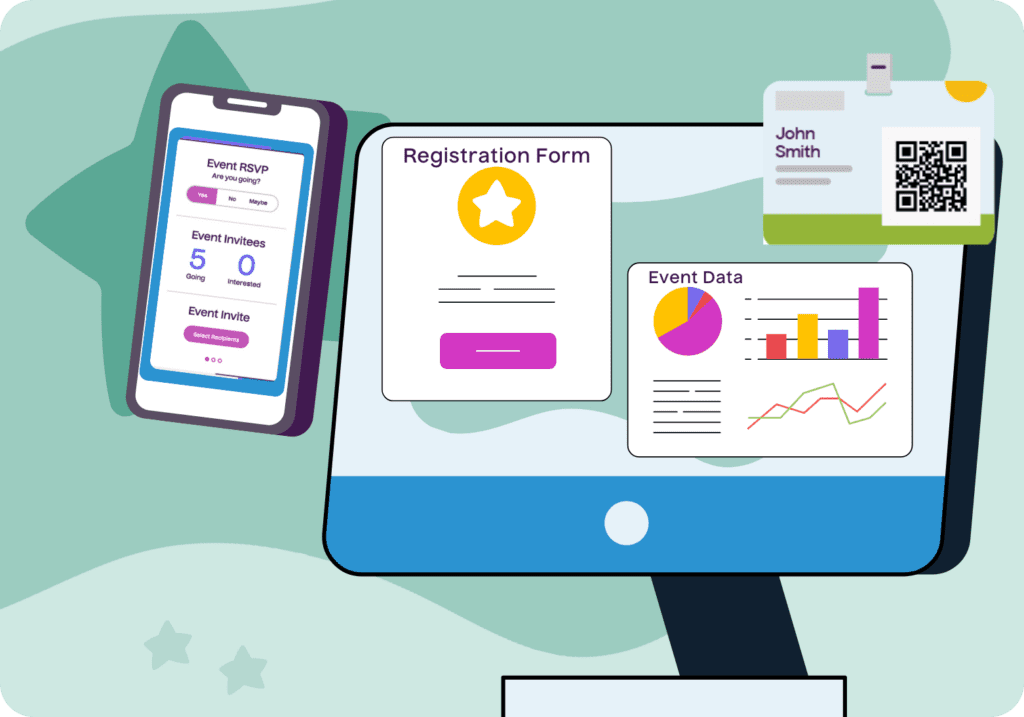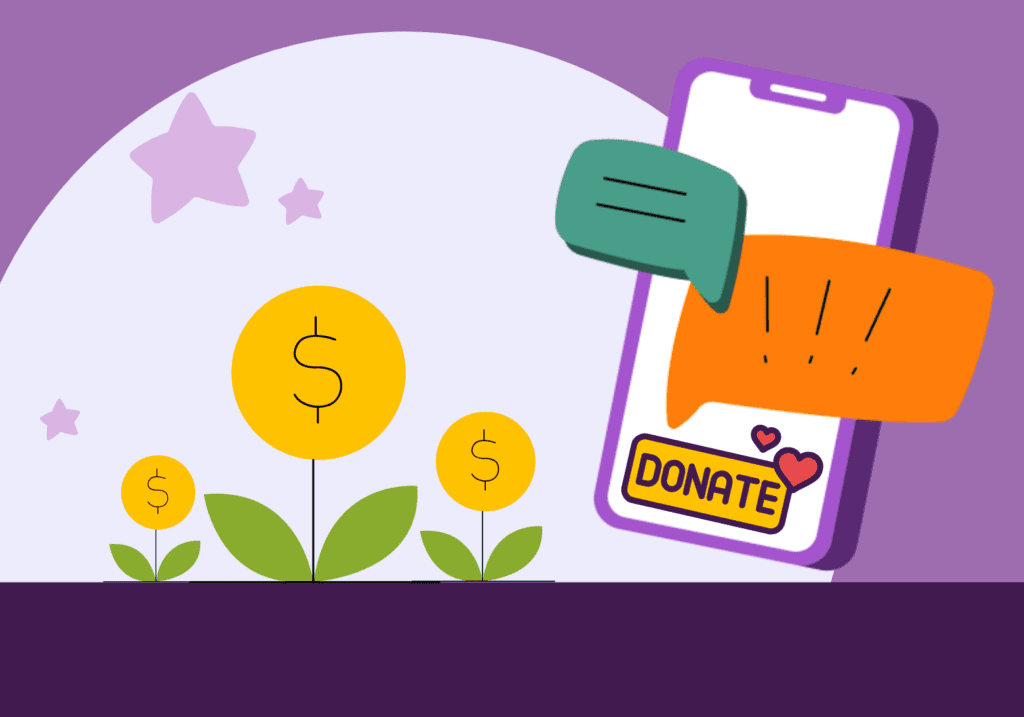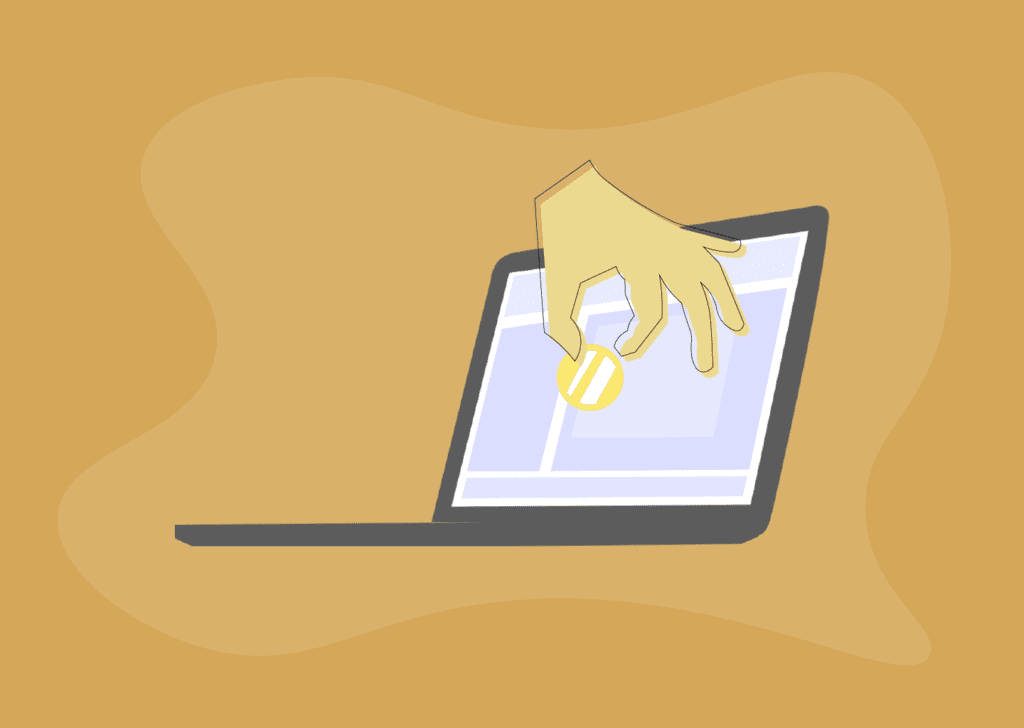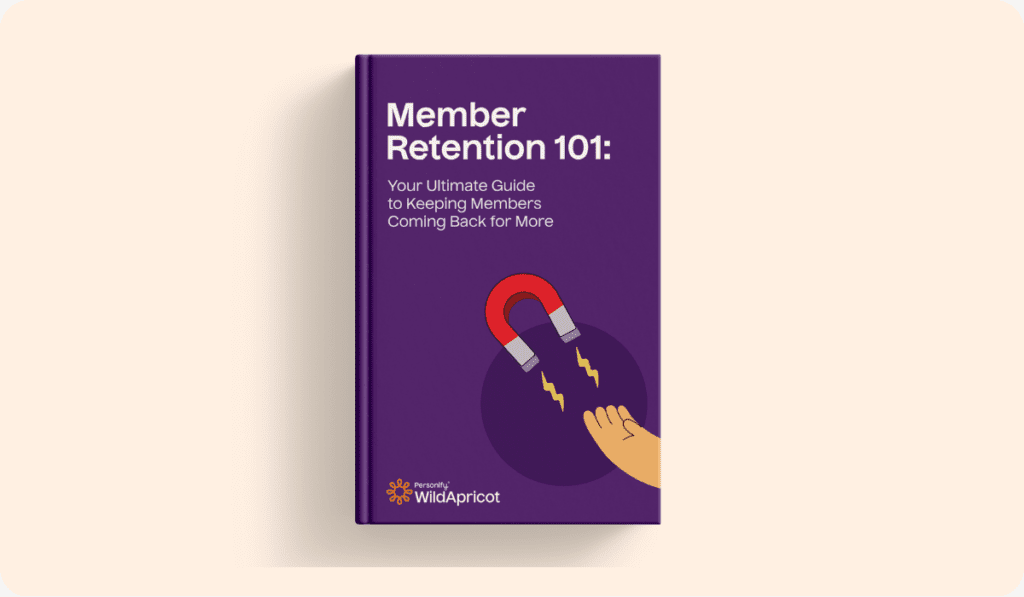A membership application form is a valuable resource to have on your website, whether your organization is a church, ministry, religious network or community.
It allows your website visitors to quickly and easily express interest in joining as a member as soon as they’ve decided to do so, without having to contact your staff.
In this post, I’ll go over how to create a church membership form on your website in a matter of minutes using WildApricot’s church management software and website builder.
This form can be fully customizable and will allow you to ask exactly the right questions and provide your future members with lots of flexible membership options.
I’ll also showcase 3 examples of membership application forms created by churches and religious communities who use WildApricot.
Ready to get started? Let’s dive in!
Step 1: Start a WildApricot Trial
Click here to start a free, 60-day trial of WildApricot. This will allow you to quickly and easily put together your membership database using our easy templates.
To access your free trial, simply enter your info and click Activate your WildApricot account.

Step 2: Complete the Setup Guide (Optional)
Once your account is activated, you’ll be asked if you’d like help setting up your trial. If you choose yes, then you’ll be taken through an easy set-up guide that will help you hit the ground running.
If you choose to skip the guide, you’ll be taken straight into the back end of your new WildApricot membership management system. For the purposes of this tutorial, I’ll take you straight to the back end dashboard.

Step 3: Set Up Membership Levels and Member Fields
Before you can set up your membership application form, you need to decide on your membership levels (what they are, how much they cost, what benefits they offer, etc).
You also need to decide what member information you will be asking your potential members to fill in and what questions they’ll need to answer.
You can complete both of these steps as part of setting up your membership database. This post outlines the process step by step.
Read More:How to Set Up a Free Church Database Template Quickly and Easily
Step 4: Create Your Membership Form Webpage
Now that your membership levels and information fields are set up, you’re all ready to start building your church membership form!
Within the Website module, click on the Site Pages tab, then click on Add page.
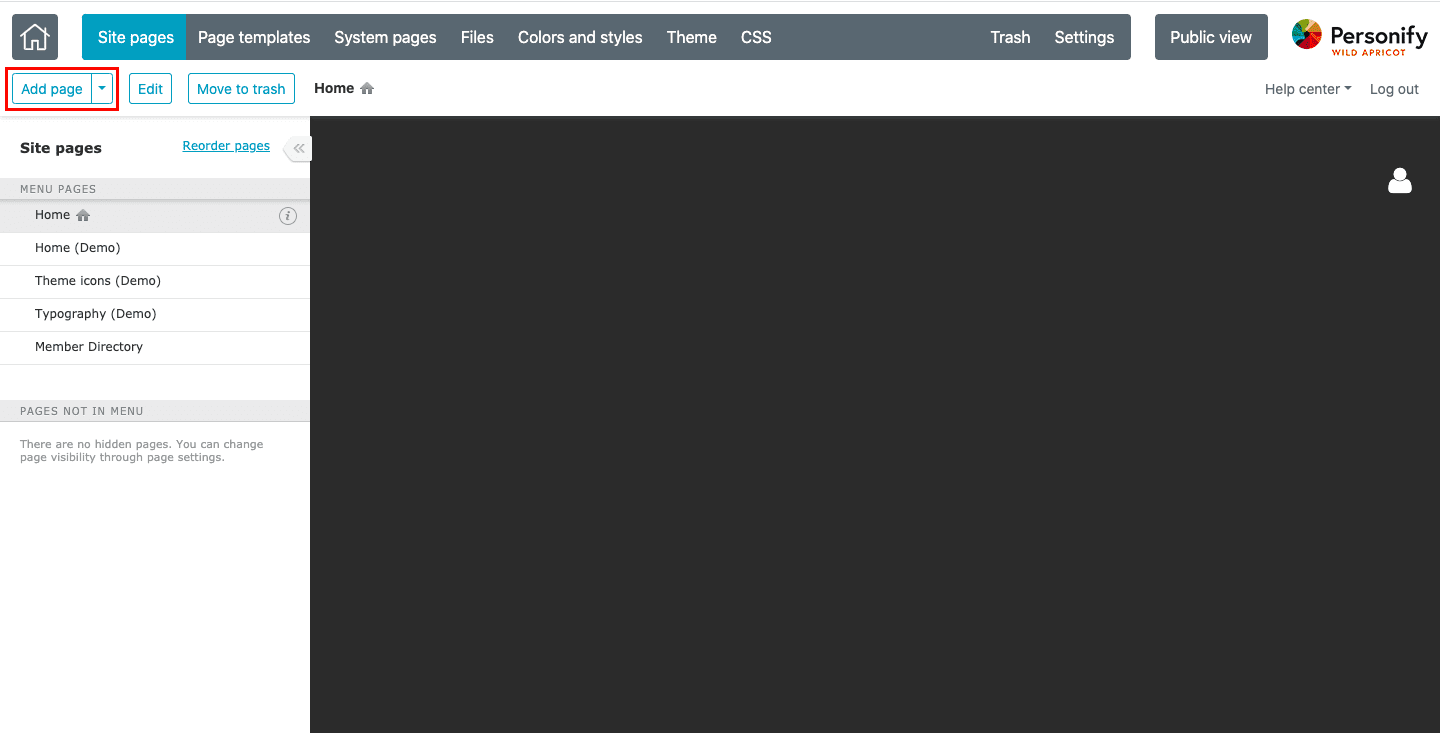
You’ll be able to add any pages you wish to your website here, but for the purposes of this post, we’ll focus on the membership form.
Step 5: Customize Your Page Settings
Here you can name your new page something like “Join Us” and update the page URL to reflect the new name. You can also change the page’s position in the menu and change whether the page is visible to the public or only to administrators.
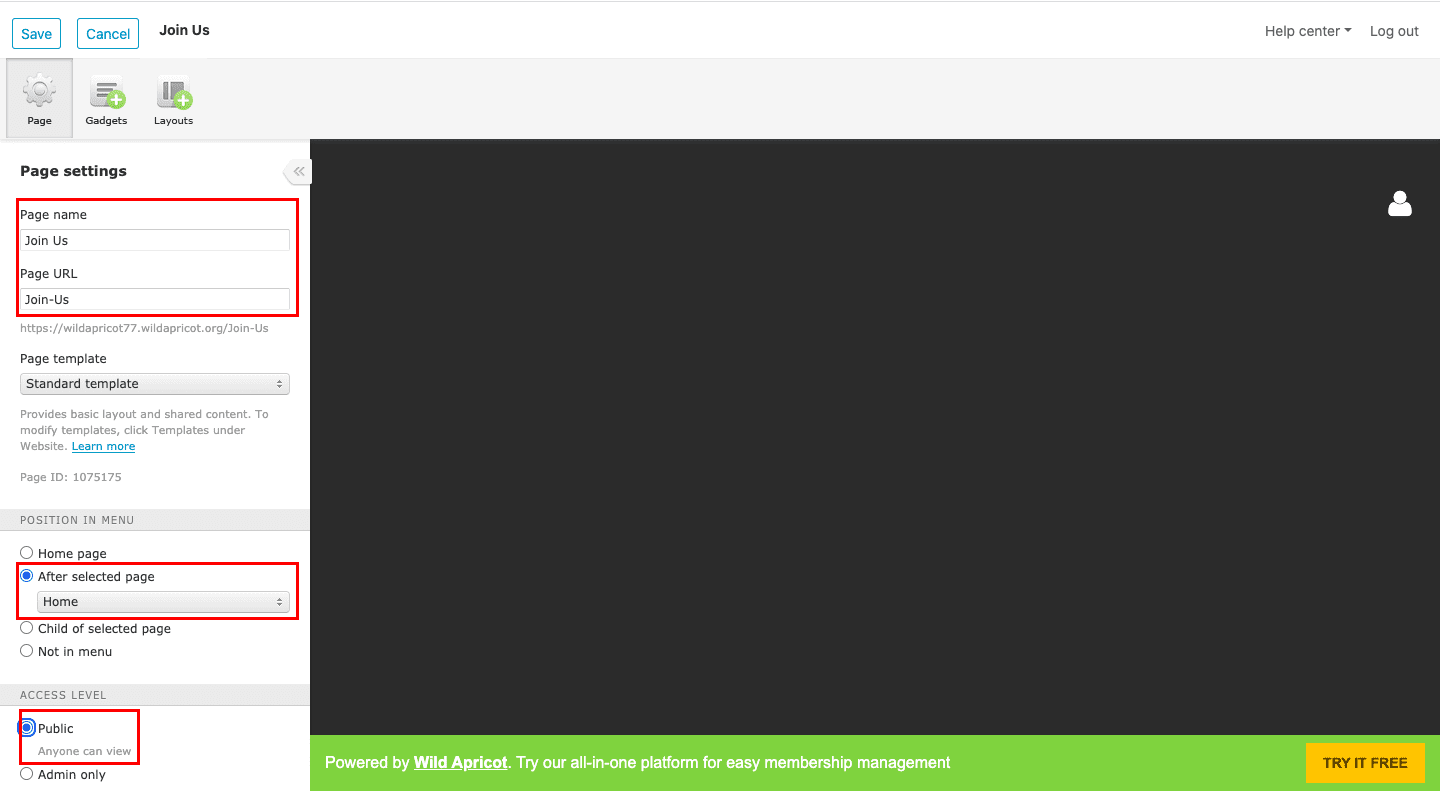
Step 6: Add a Membership Application Widget
When you’re done changing the page settings, click on the Gadgets icon in the top left corner. Then, find the Membership Application gadget under Members & Contacts and drag the gadget onto the blank page, next to an existing gadget. (In the screenshot below, I’m dragging the gadget right below the existing header.)
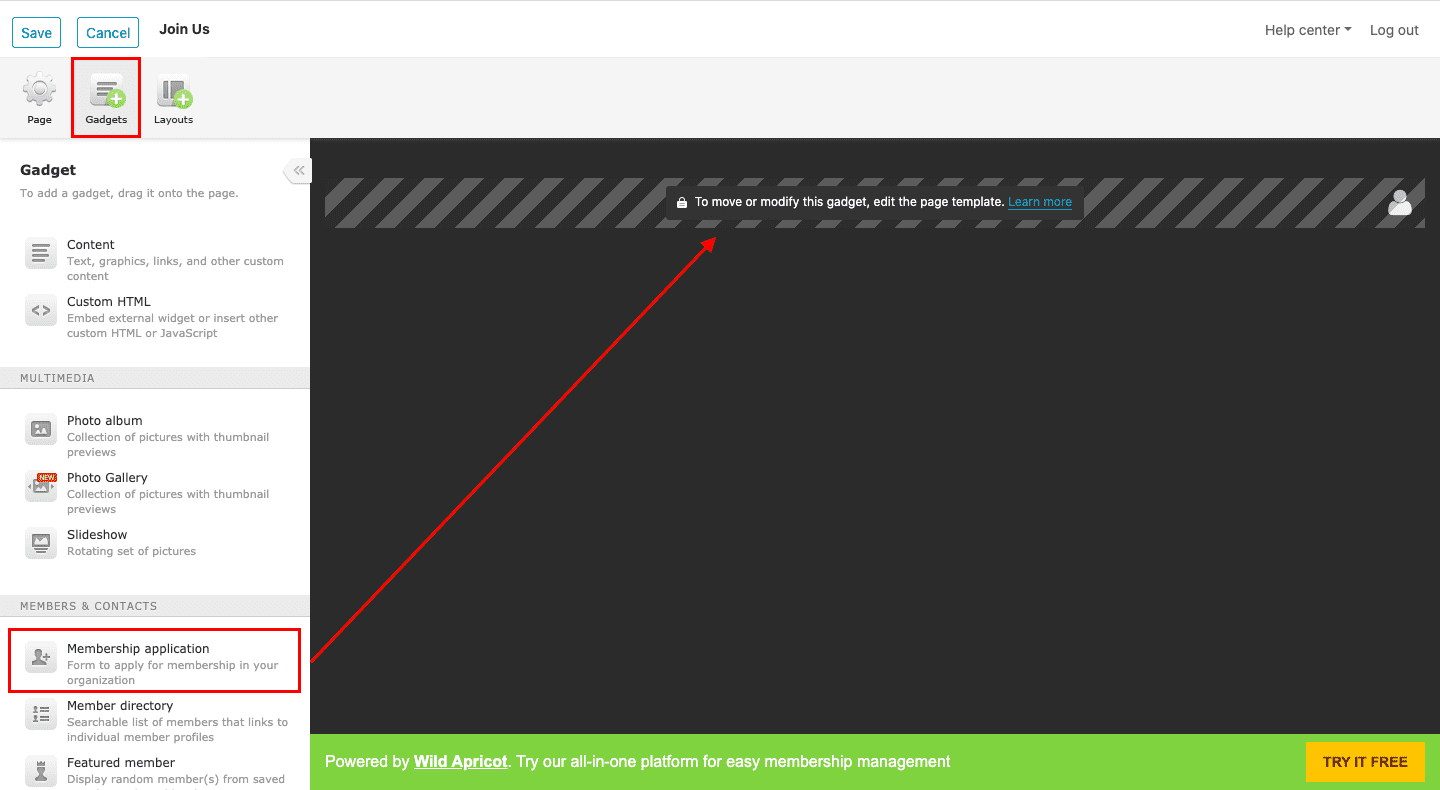
Note: You can’t add a Membership Application gadget (or any other singular gadget like a blog, discussion forum, donation form, events calendar, etc.) to a page that already contains another singular gadget. If the Membership Application gadget is greyed out, you may already have a singular gadget on this page.
Your Membership Application form will automatically pull your membership levels and the information you’ve set up for each of them, and will look something like this (for this example, I set up 3 membership levels: Gold, Silver and Bronze):

For each membership level you have set up, the following information is displayed:
- Subscription period
- Renewal policy
- Description
After a prospective member selects a membership level and provides their email address, the Membership Application form is displayed.
When you hover over the Membership Application, you’ll be able to see the Settings icon in the top right corner. Once you click that, a menu will appear in the side panel on the left. This is where you can choose which membership levels are displayed and in what order.
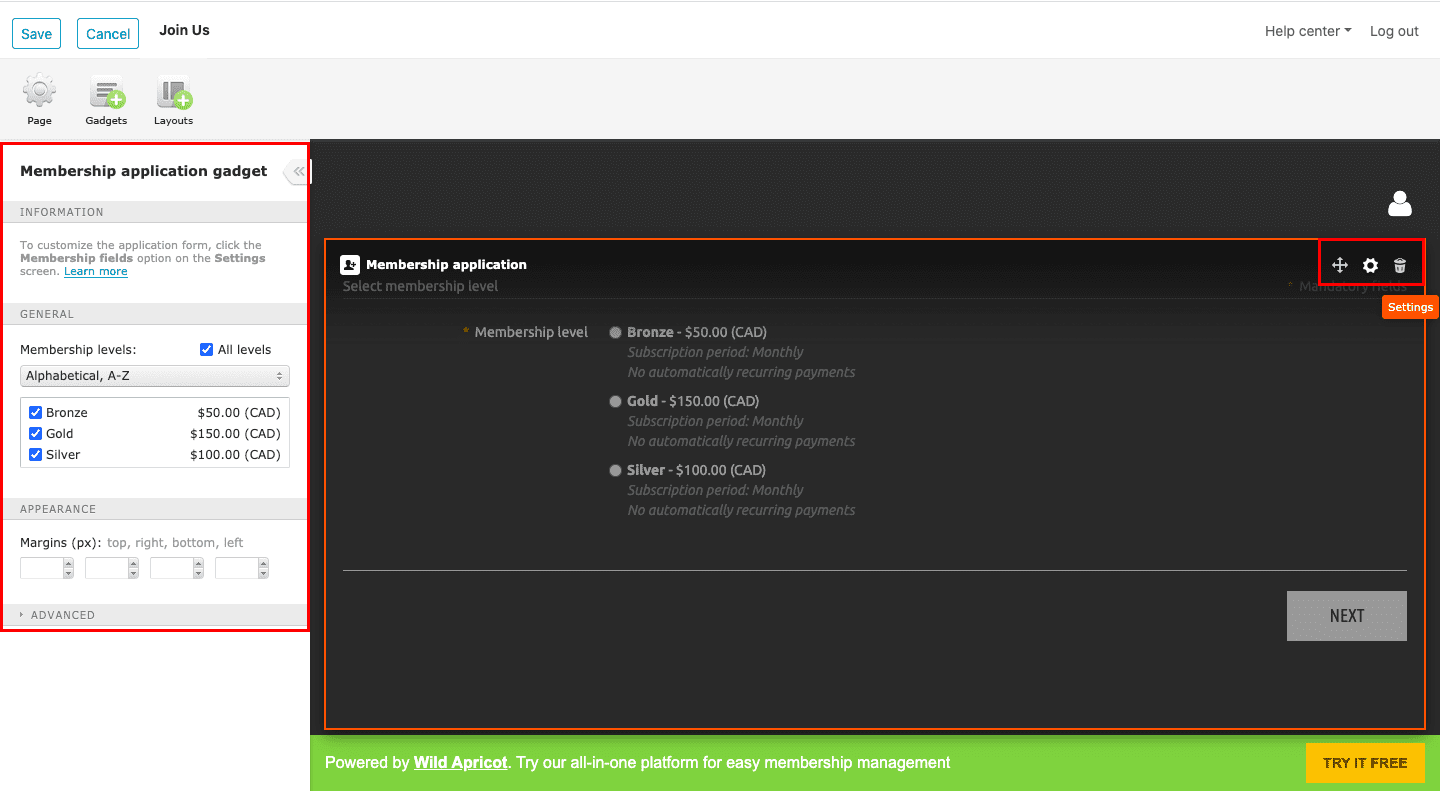
Step 7: Add a Title and Description
You can also add a title and description for your membership application form by dragging a content gadget into the space above the membership application form gadget.

Don’t forget to click Save often as you make these changes, so you don’t lose any progress.
To get an idea of what the full membership form looks like when prospective members click Next.
Now let’s look at some examples from churches and religious organizations who’ve created their websites using WildApricot.
3 Examples of Church Membership Forms Created Using WildApricot
This form offers 4 different levels of membership, all free but designed for different types of participation. The form asks for basic contact information, whether the prospective member has any spiritual gifts and ministries of interest, as well as important dates, such as when the prospective member was baptized.

In addition to basic contact information, this form asks prospective members to write a little bit about themselves, their family and their spiritual practice. It also asks them to share their hopes for the future of the organization and indicate how they heard about Red Clay Sangha.
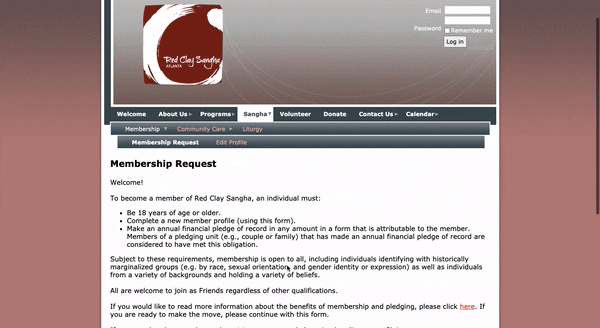
This organization lists the benefits of membership alongside the application form, so they remain visible at every step of the application process.
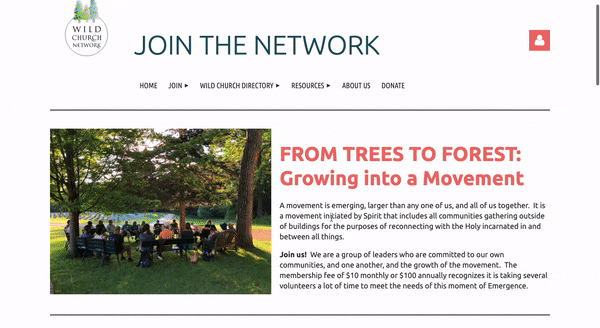
Well, there you have it: setting up your church membership application form is as easy as dragging a gadget onto your webpage and customizing a few options. If you still haven’t started your free WildApricot trial, you can do so now.
If you’d like more details on further customizing your application form, as well as answers to common troubleshooting issues, visit the WildApricot Get Help site.
Good luck with setting up your church membership form!