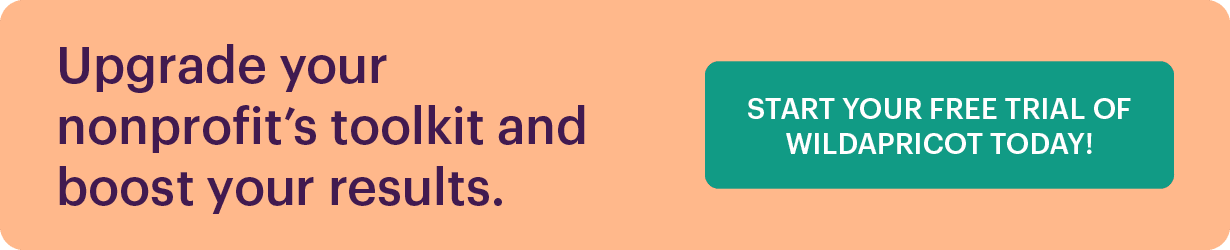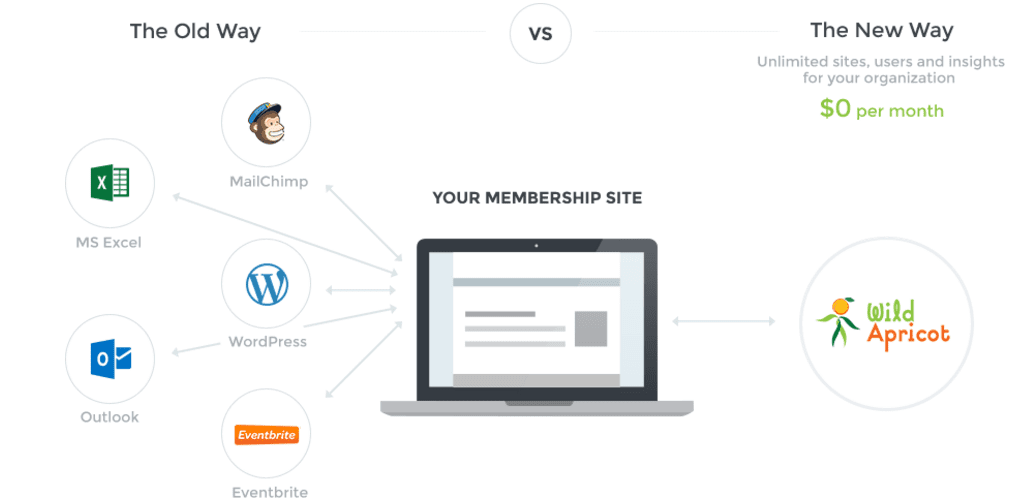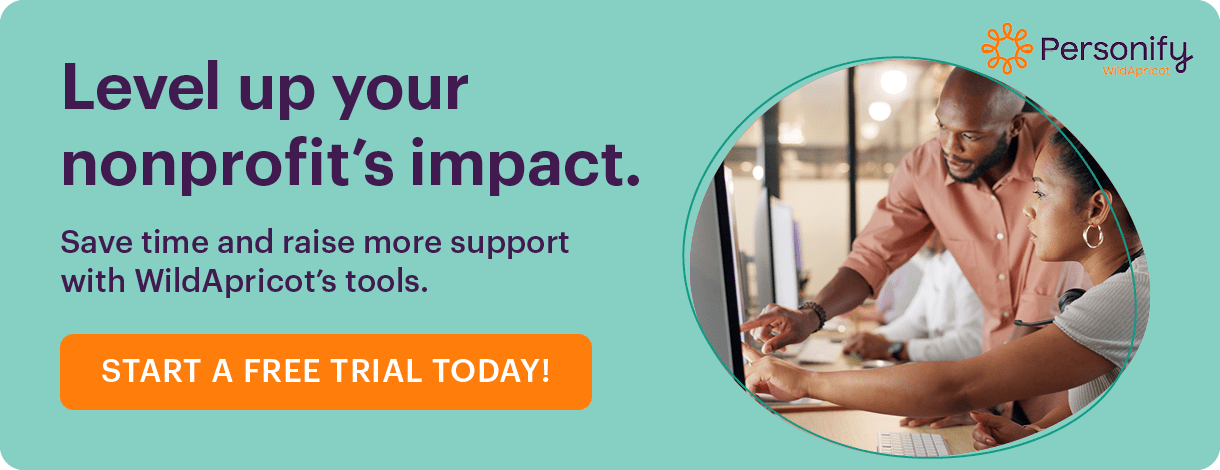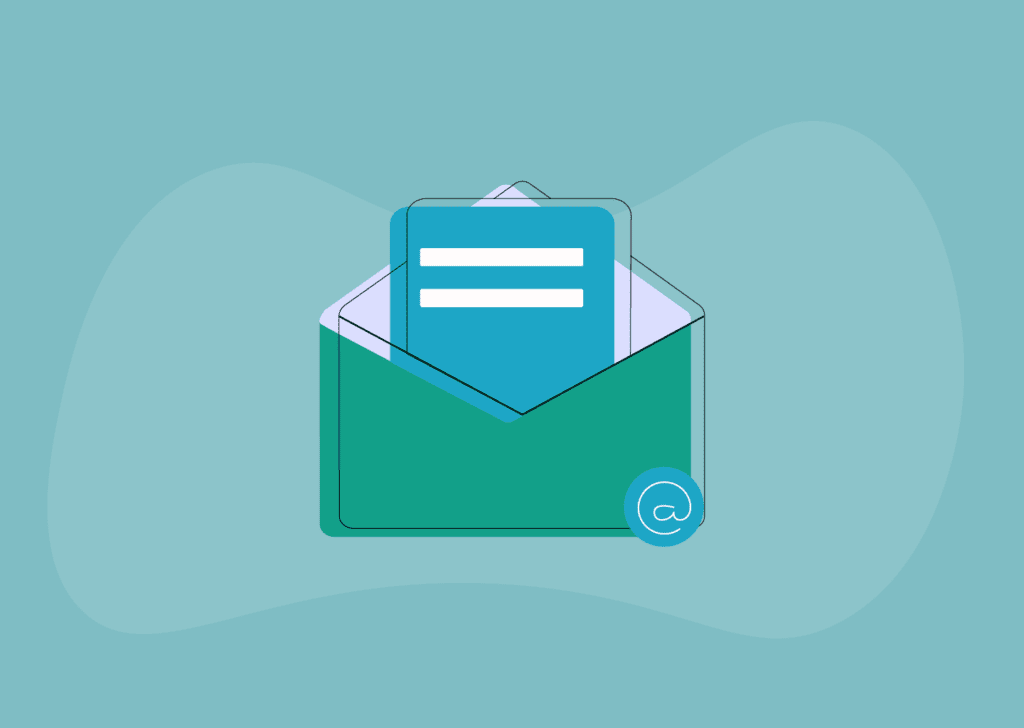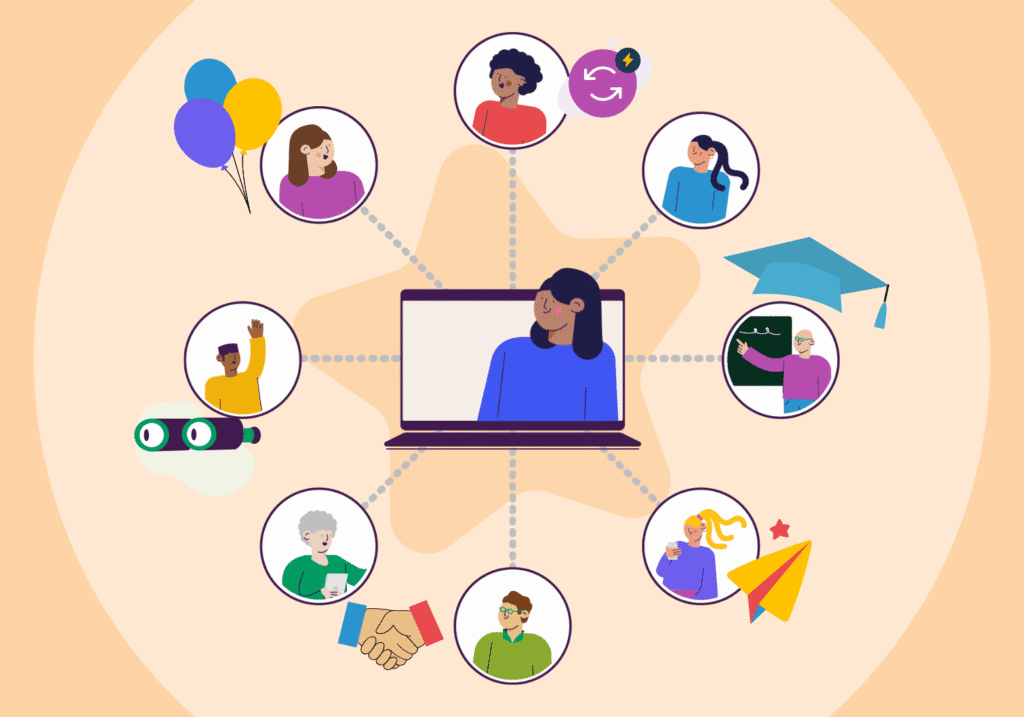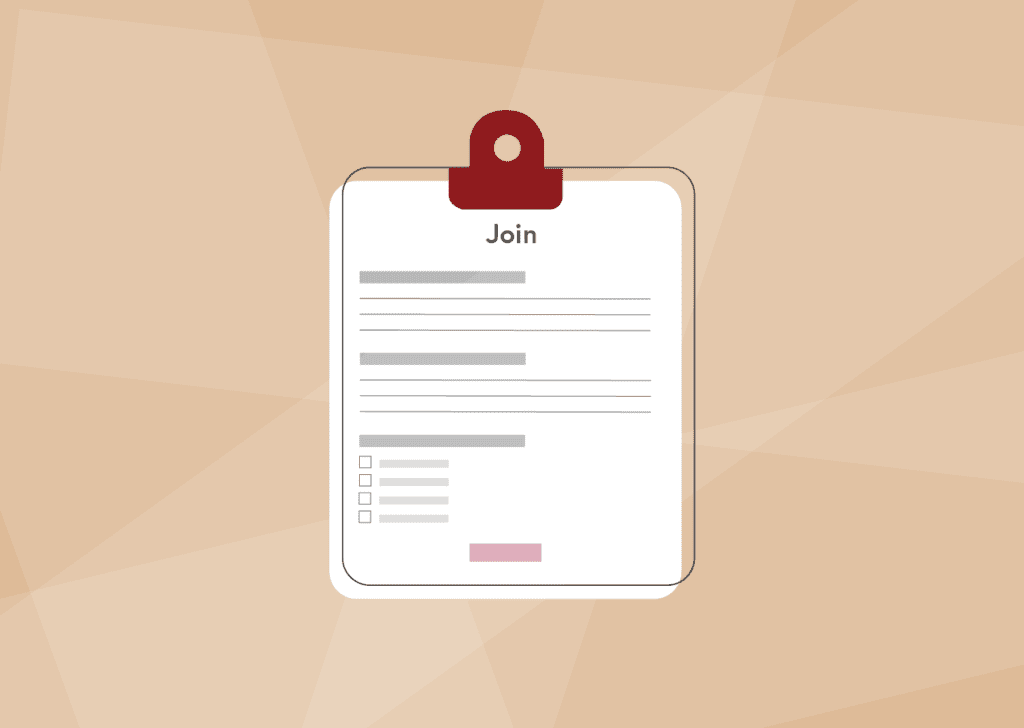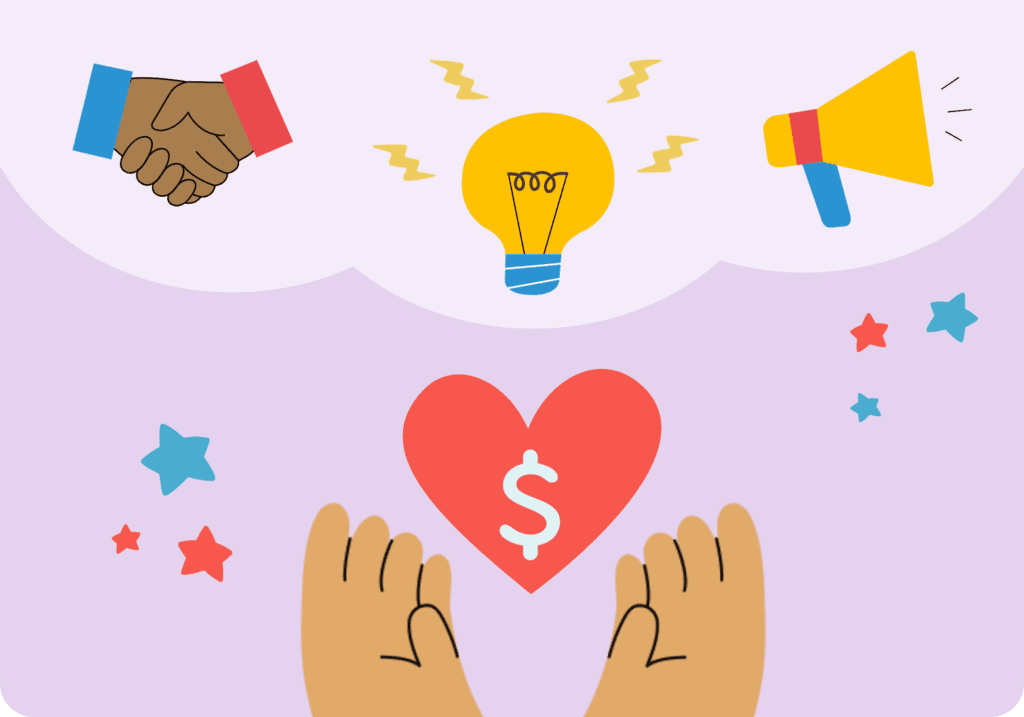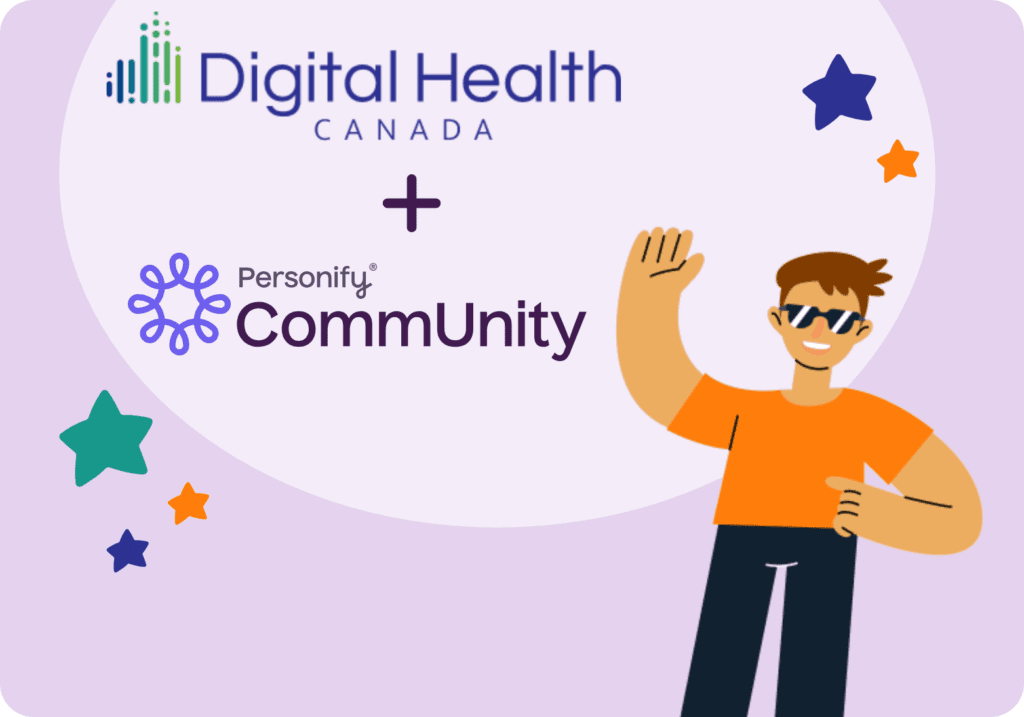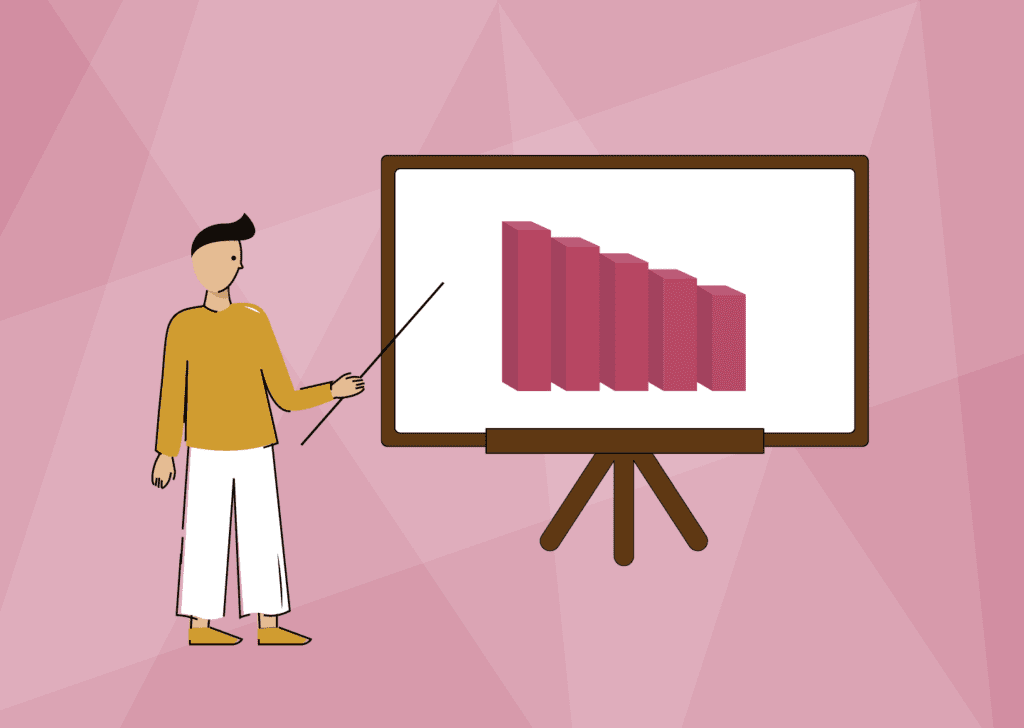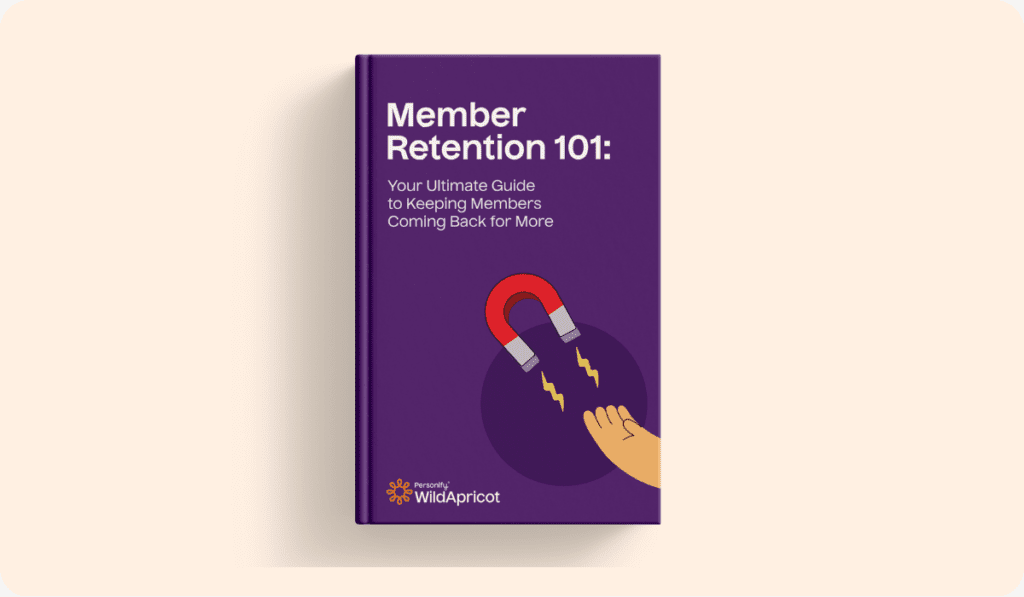One of the best ways to improve your members’ experience is to provide them with membership cards.
Creating them may seem like a fairly straightforward process, but believe it or not, how you design and distribute your membership cards can have an impact on your members’ satisfaction and even retention rates!
In this post, let’s go over two different ways to create membership cards, along with the tools you’ll need to do so effectively. We’ll also share free templates you can use or refer to for inspiration when designing your own.
What Is a Membership Card?
A membership card is a physical or digital card that proves a member’s membership with your organization.
It can be used when admitting members into events and to give them access to other member benefits. If you have partners who offer discounts to your members, membership cards can be used to access these discounts, as well.
While membership cards have traditionally been made from paper or plastic, more and more organizations are making the move to digital membership cards. They are much easier to create, distribute, and update, especially as your membership grows.
Not to mention, digital cards are preferred by members because there’s virtually zero chance that they’ll forget their card at home or lose it.
Benefits of Membership Card Templates
Whether you choose to create physical or digital membership cards, you can save hours of manual work by using membership card templates.
If you have 25 members, it may seem feasible to design each card manually, but this solution is not scalable. What if your membership eventually grows to 100, 200, or 500+ people?
With templates, you can create an unlimited number of cards with just a few clicks. If you ever need to update all of your membership cards with a new logo or a new field, you can do that in a matter of minutes, as well.
6 Elements You Should Include on Your Membership Card
What you include on your membership cards will depend on how you and your members use them. Not every item on the list below is a must-have, but this should give you a good starting place.
- Your organization’s name, logo, address, website, and contact info
- Member’s name, ID number, photo, and signature
- Their membership tier
- “Member since” date and membership expiry date
- How this card can and cannot be used (may differ depending on membership tier)
- A scannable barcode that can be used to verify membership and track the use of the card
Using Microsoft Word for Membership Card Templates (+ 4 Free Downloadable Templates)
One common solution for creating physical membership cards is to use Microsoft Word’s mail merge feature. It involves:
- Setting up a membership card template using a “labels” format
- Selecting a data source (your Excel file)
- Matching the mail merge fields in the card template with the columns from the Excel file
- Merging and printing
If you’ve never done a mail merge before, be sure to check out more detailed instructions in the article How to Use Mail Merge to Create Custom Membership Cards.
To complete the first step, you’re welcome to design your own membership card template, or use one of our ready-made ones. Click here to download them now.
Printing and Distributing Your Membership Cards
To print your membership cards, you can use an in-house printer and perforated card stock. Alternatively, you can export the file and send it to a third-party printer, who’ll be able to use other card stock options or even make plastic cards, which are more durable.
Both options come with their own expenses, of course. Not to mention, the latter only works if you’re creating a large batch of membership cards all at once. If you have just one or two new members, it doesn’t make sense to outsource the job to a third-party printer because the cost per card will be far too high.
To distribute your membership cards, you can simply hand them out at your next member meeting. If in-person meetings aren’t possible, you may need to send the cards by mail, which creates additional costs.
Pitfalls of Using Microsoft Word for Membership Card Templates
While using the Microsoft Word mail merge feature to create membership cards works, many people find it challenging, cumbersome, and time consuming.
Here are a few common problems that membership managers often run into:
- Microsoft Word is primarily a word processing software, not a design tool, so its design capabilities are limited.
- Not all data fits into the template in the same way (for example, some people have longer names than others), so you will almost always need to manually review and edit the formatting of each membership card.
- When printing, you need to make sure your Word file is formatted in a way that lines up perfectly with your perforated card stock, which can be extremely time consuming.
- Mail merging with Microsoft Word can be used to create physical membership cards, but not digital ones, which are more environmentally friendly, easier to distribute, and preferred by most members and organizations.
An alternative to using Microsoft Word is to use an all-in-one membership management software like Wild Apricot. With Wild Apricot, you can create physical or digital membership cards for free, while saving hours and hours of entering member info manually.
Keep reading to learn how to do it yourself step by step — the entire process only takes about three minutes:
How to Create Your Own Digital Membership Cards in 3 Minutes

Step 1: Start a Free Trial of Wild Apricot
When you start your free trial, you’ll also create a Wild Apricot website. This is where your members can log in and find their digital membership cards. Your members can also choose to print out their cards.
Step 2: Save Your Contact Database as an Excel File and Upload It to Wild Apricot
Once you do, Wild Apricot will automatically generate every member’s individual membership card on its own. You won’t need to lift a finger.
To import your contact database into Wild Apricot, go to Contacts > Import > Choose File.
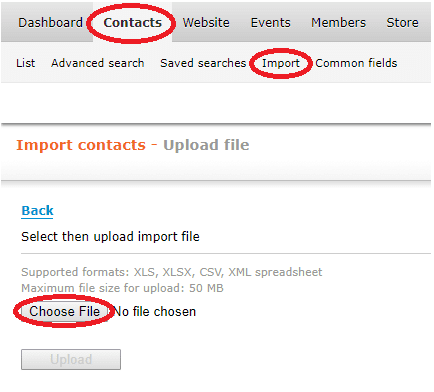
Step 3: Customize Your Membership Card Template
It’s very easy to customize the design and information displayed on your membership cards. Simply navigate to Members > Card and click “Start creating card”.

Next you’ll come to this screen, where you can choose a pre-existing template (recommended), or design a new template yourself. If you pick a pre-existing template, all your members’ details will be automatically filled in.
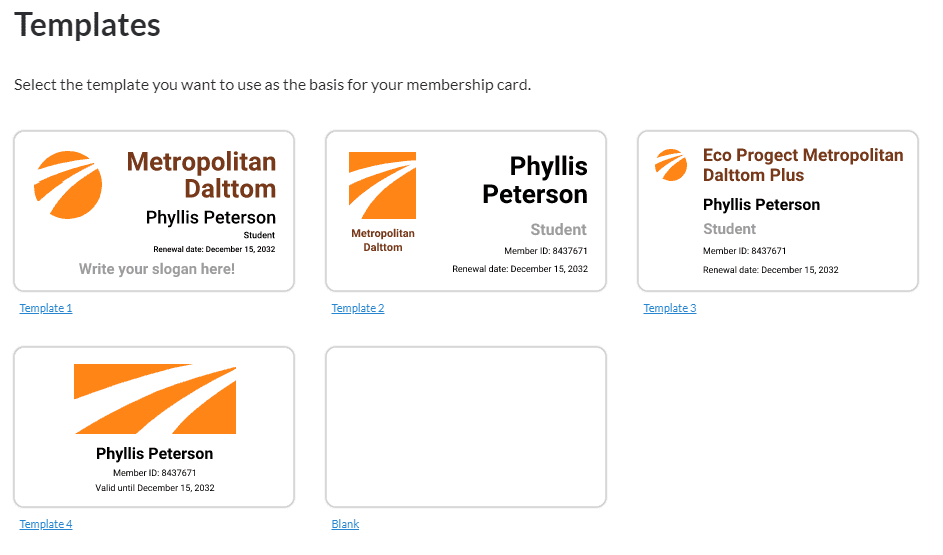
If you choose to create one on your own, you’ll be able to manually add each of the member fields you’d like to include. There’s even a field for members’ photos, which will populate automatically:

Designing your own template from scratch is a chance to get creative. Here are some examples that we’ve created to get you inspired:

Step 4: Ask Your Members to Login to Your Wild Apricot Website and Access Their Cards in Their Profile Page
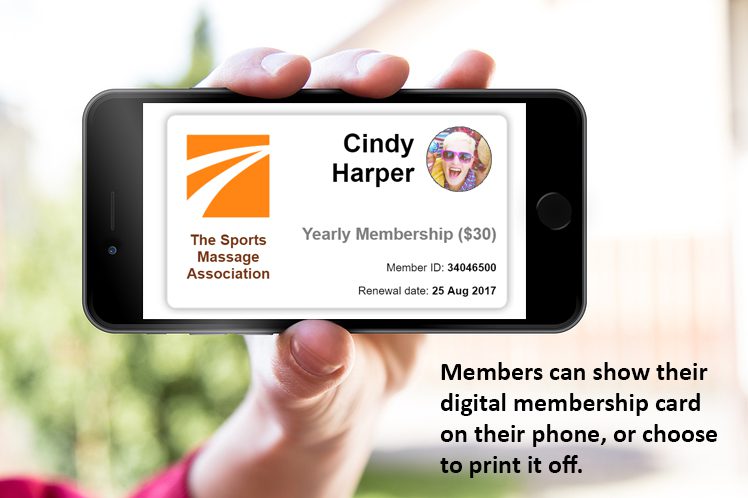
Once you’ve completed the above steps, your members’ cards automatically generate on their own.
To get your cards to your members, simply email them a link to your new Wild Apricot website and ask them to login with their email address.
Since your members will be logging into your Wild Apricot website for the first time, ask them to click “forgot password”, which will generate a new password that will be emailed to them.
Now they can login and access their membership cards, which they can display on their phones, or print out.
We have also created a member app called, Wild Apricot for Members, which your members can download to access their member card, update their profile, view your full member directory, interact with other members, and more.
Click here for more information and to download the app for free.
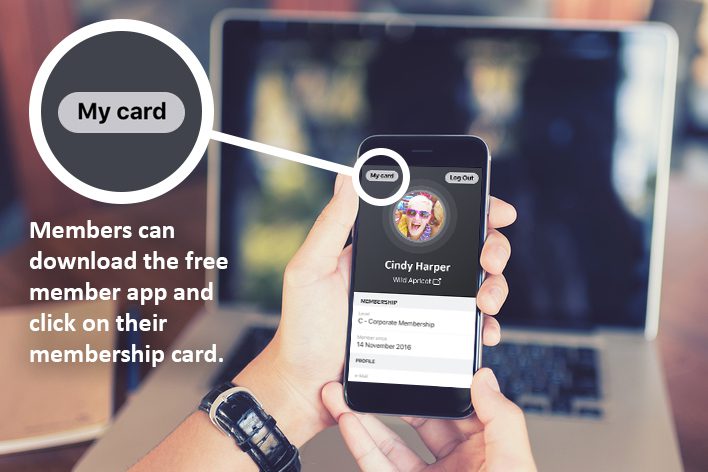
Benefits of All-in-One Membership Management Software
Wild Apricot offers many more robust and automated features for membership organizations. In fact, we are proud to be the #1 rated Membership Management Software used by over 20,000 organizations across the US.
That’s because Wild Apricot allows you to fully service your organization’s administrative tasks when it comes to your:
- Website: create and update your website with little-to-no tech experience.
- Events: easily create and promote lessons, events, and courses, with online registration, attendance tracking, and payment processing.
- Online Store: sell merchandise like swag and services like courses online.
- Payments: automate membership renewals, registrations and payments.
- Database: maintain detailed member and admin records in an easy-to-search and filter online database.
- Emails: send professional newsletter and email communications.
- Member Login: allow members to login to your website to access exclusive resources (and their membership cards!).
- And hundreds of other features.

How Will You Create Your Membership Cards?
As we’ve already established, it’s possible to create membership cards using Microsoft Word, but it’s not the best solution. Not to mention, it doesn’t allow you to create digital cards, which can be populated, updated, and distributed in a matter of seconds.
It’s our hope that you’ll give Wild Apricot a try and see for yourself, not only how easy it is to create memberships cards, but how it can completely transform most of your other administrative tasks related to membership management.