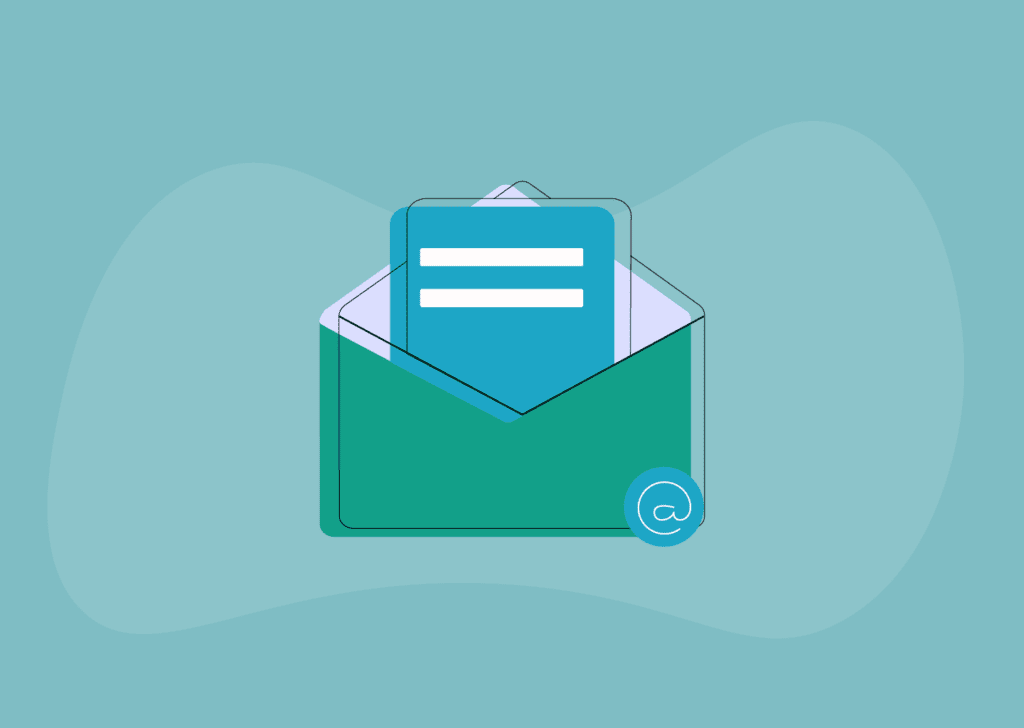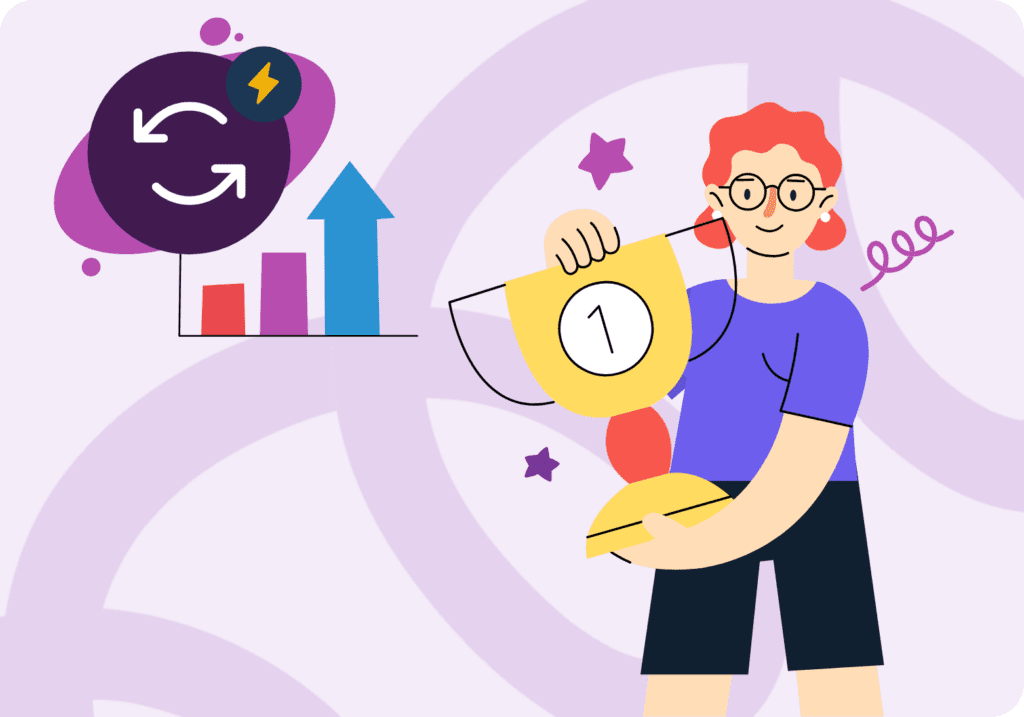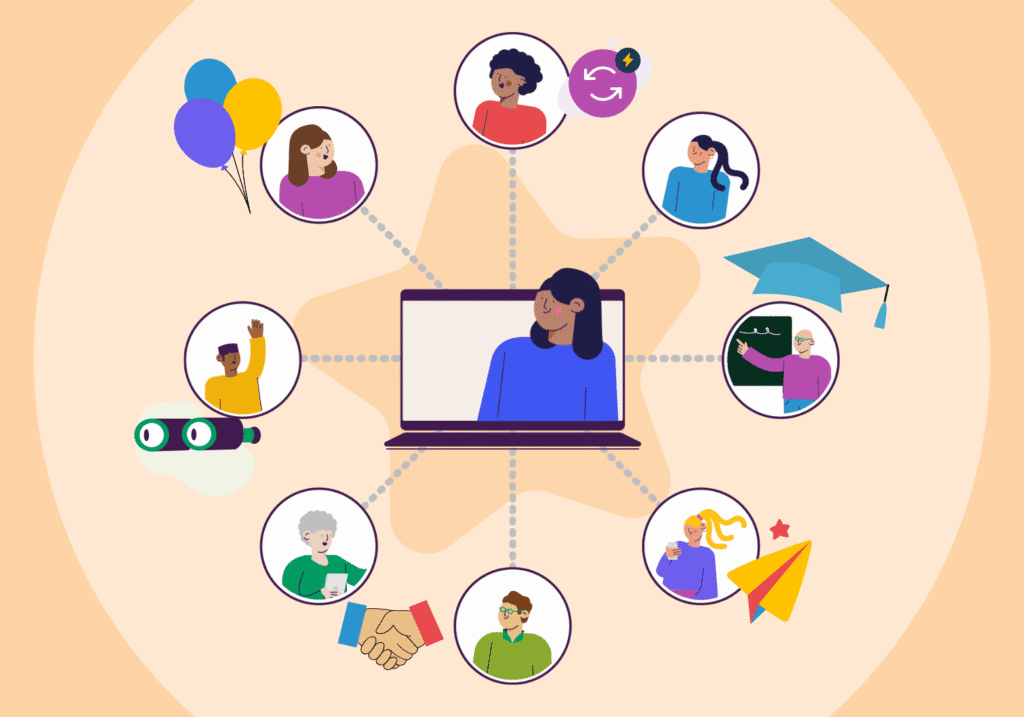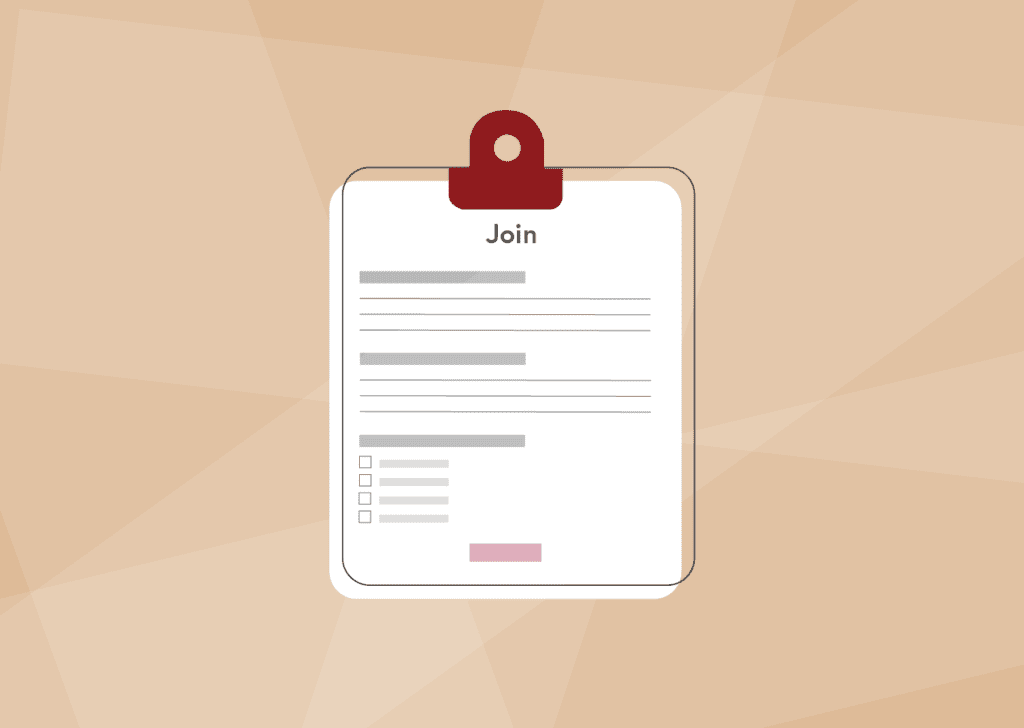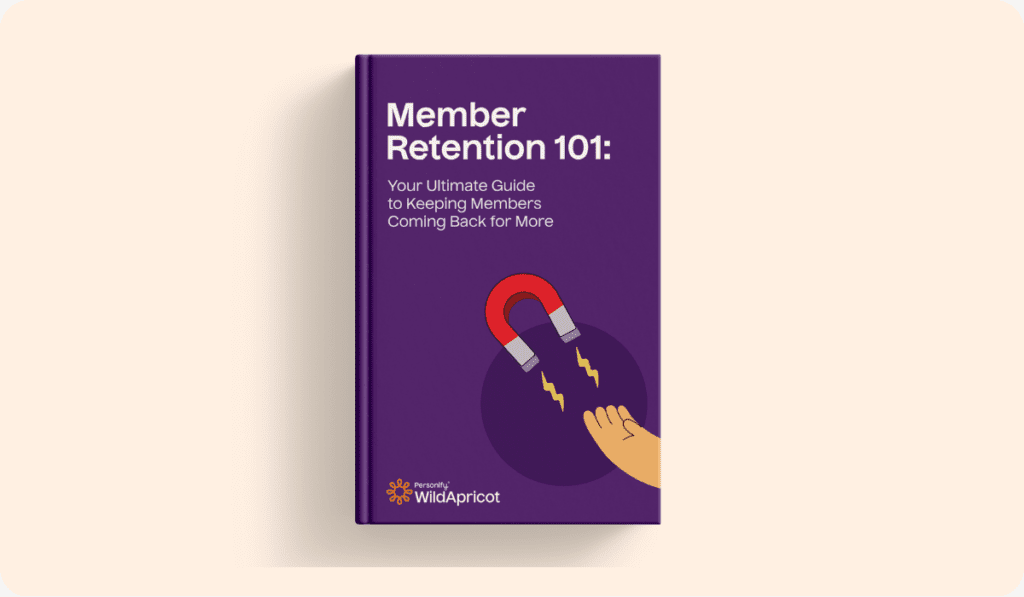Picture yourself attending an annual event for your favourite charity.
Do you want them to already know about your peanut allergy?
How about your sensitivity to loud noise, and preference to sit farther away from the stage?
What about giving them your email address for the 10th time?
Unless the charity has been tracking your past attendance, personal preferences and detailed contact information, you’ll likely need to refresh their memories every year.
And it’s the same for your membership organization.
Just imagine how much time, energy and resources you can save your staff and attendees by keeping track of all their information.
Of course you can use quick-fix solutions like spreadsheets to track your members, but that’s like using duct tape to fix a leaking boat.
At some point, you’ll switch to a better solution simply out of necessity.
Member tracking software is the best way to track, engage, and nurture your members.
With seamless membership integrations to your website, a searchable member database, and member exclusive content, you can start providing your members with real value. Now what if all of this could be done using an intuitive, user-friendly software that won’t burn a hole in your pocket? That’s the power of WildApricot.
WildApricot is the #1 ranked membership management software, which makes it easy to create a membership processing website, member database with metrics, and member exclusive pages. You can also create and sign members up for calendar events, send automated emails, create customized membership cards, and do everything else your members expect when joining your organization.
In this post, I’m going to show you just how easy it is to track your members using WildApricot.
How to Set Up a Member Tracking System Using WildApricot
Step 1. Register for a Free, 60-Day Trial
Step 2. Enter Your Information
To access your free trial, simply enter your info and click “Activate your WildApricot Trial”.

Step 3. Take a Tour (Or Skip It)
Once your account is activated, you’ll be asked if you’d like help setting up your trial. If you choose yes, then you’ll be taken through an easy setup guide that will help you hit the ground running. If you choose to skip the guide, you’ll be taken straight into the back end of your new WildApricot website.

From this point, you’ll need to start manually adding members or importing your existing contacts.
As time passes and your website is live, your member database will fill up automatically. In the meantime, here are the most important fields you’ll be able to see once you’ve got members in your database.
Step 4. Hover Over the “Members” Tab

Step 5. Click the “List” View

Step 6. Pick a Member
In the list view, you’ll be able to see all your members in a comprehensive list. Select a specific member to get in-depth information.

Step 7. Check Out Contact Details
Once open, you’ll see a summary of the member under “Contact Details”. Here, you’ll be able to see personal information, login details, consent status, and more. You can also pull their account statement, or send them an email.

Step 8. Check Out Membership Data
Now, take a look at the membership tab. Here you’ll see a breakdown of membership status and information for your selected individual. You could also edit their membership status, renew, or suspend them.

Step 9. Check Out Events Data
Navigate to the “Events” tab where you’ll see a list of every event this individual has attended, what they paid, and date of registration.

Step 10. Check Out Donation Data
Over on the “Donations” tab, you’ll see a quick breakdown of their donation history broken down to dates, format, and amount.

Step 11. Check Out Email Data
Under the “Email settings and log” tab, you can see your member’s email preferences, consent status, last received emails with tracked opens and clicks, all searchable with keywords.

Step 12. Check Out Privacy Info
When looking at the “Privacy” section, you’ll be able to see what status of consent this member has given to each piece of information. From photos to sensitive personal information, everything here can be changed by the member displayed for your organization.

Step 13. Take a Deeper Dive
If you navigate away from the list view to “Advanced Search”, every piece of information displayed in the above tabs can be searched by. You can set variables to filter a number of conditions such as never attended events, outstanding fees, and any other filter you might need.

Step 14. Edit Membership Fields
Last but not least, if you navigate to the “Common fields” tab, you’ll be able to edit all the data you saw above for each contact.
Here you can add, subtract, and edit all fields which will appear under every contact. With so many to choose from, you’ll have all the data needed to keep your members happy and engaged.

And there you have it, all aspects of a full member tracking system. If you’re ready to start engaging your members, click here to sign up for a free 60 day trial of WildApricot.
Best of luck to your organization!

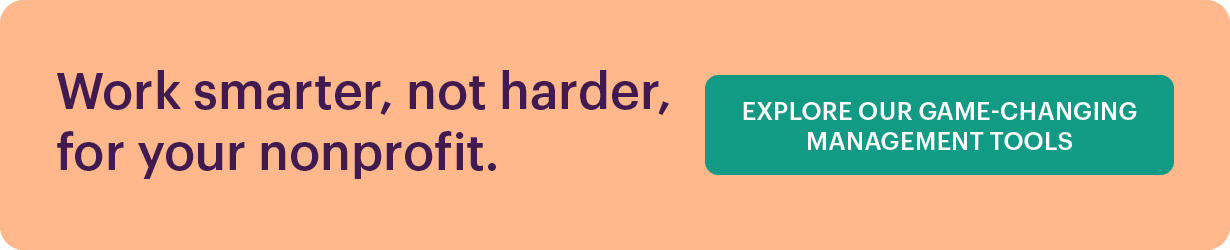
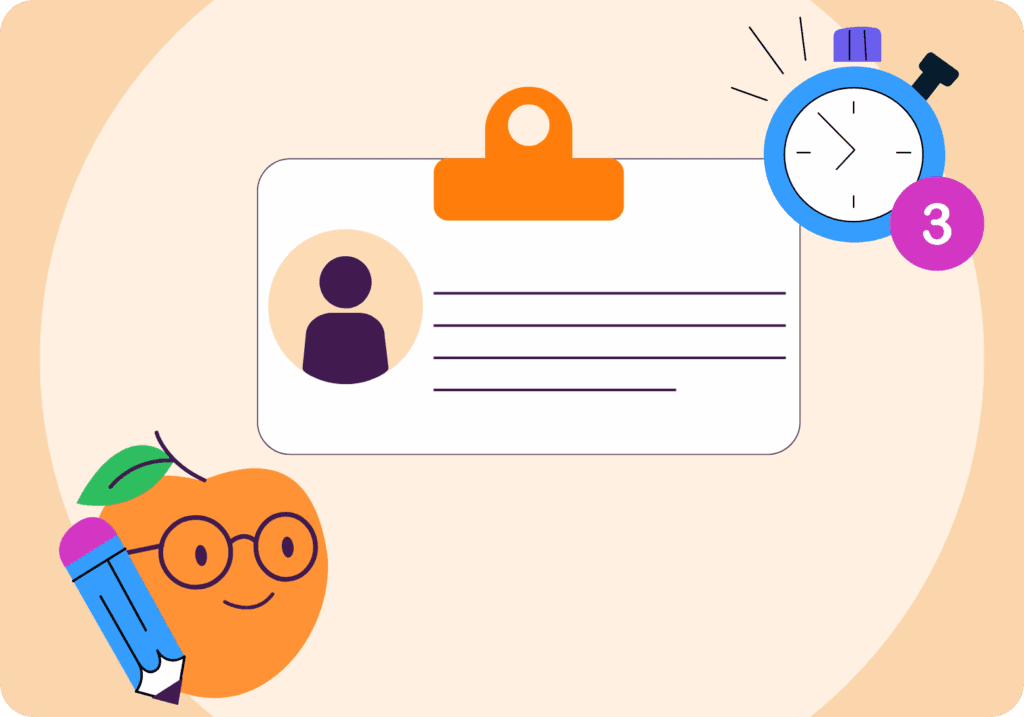
![The Ultimate Guide to Membership Management Software For Nonprofits [2025 Edition]](https://b2993016.smushcdn.com/2993016/wp-content/uploads/2024/02/Main-Blog-Thumbnails-2025-11-06T180717.949-1024x717.png?lossy=1&strip=1&webp=1)